In short, taking action
Visual Studio 2022 > Publish > Deployment type > CI/CD using GitHub Actions workflows (generates yml file)
Throws error
Visual Studio 22 was unable to set secret '(Azure App Service name)_FFFF' because you may not have collaborator access to the repository '_git/(name)'
More detailed steps
- Install Visual Studio 2022
- Sign in with
- Scaffold project
- Adapt scaffolded code to requirements
- Publish
Publish steps
- Right click publish
- Add a publish profile
- Target > Azure
- Azure App Service (Windows)
- Set subscription name VS professional, view correct resource group, able to select correct App Service instance
- Select deploy as .zip package to true
- Choose CI/CD using GitHub Actions workflows (generates yml file)