I have a table below that I would like to use Macro (or any method) to obtain the following result:
Original Table
Expected Result
The problem I faced is Column A will not be a fixed number of rows. I would like to highlight the number of rows in column A and automatically sum and merge into column B. Is it possible to do this with VBA / Macro in Excel?
Another Example: I have 4 Cells in Column A and would like to highlight the 4 Cells then trigger the Macro. It will automatically goes to column B and merged 4 cells in Column B (not column A) and show the SUM of 4 highlighted cells.
The number of cells in column A will not be fixed and depends on the data. This is why I trying to create a macro instead of merge and sum manually.
I have the code that manage to merge highlighted Rows in Column A and merge in Column B. However i have no idea how to proceed with the SUM.
Sub Macro6()
'
' Macro6 Macro
'
' Keyboard Shortcut: Ctrl+l
'
selection.Offset(0, 1).Select
selection.Merge
With selection
.HorizontalAlignment = xlCenter
.VerticalAlignment = xlCenter
.WrapText = True
.Orientation = 0
.AddIndent = False
.IndentLevel = 0
.ShrinkToFit = Falsex
.ReadingOrder = xlContext
End With
ActiveCell.FormulaR1C1 = "=SUM(RC[-1]:RC[-1])"
End Sub