Getting this message when I click run:
> Failed to apply plugin 'com.android.internal.application'.
> Android Gradle plugin requires Java 11 to run. You are currently using Java 1.8.
You can try some of the following options:
- changing the IDE settings.
- changing the JAVA_HOME environment variable.
- changing `org.gradle.java.home` in `gradle.properties`.
The answers from Error message "Android Gradle plugin requires Java 11 to run. You are currently using Java 1.8" to change the Gradle JDK in settings work. but only for that one project. When I create a new project, Android Studio automatically uses default 1.8 again.
I have 11 available, AS just doesn't automatically use it. Things I tried: changed the JAVA_HOME env to the location for JDK 11 here, but still get the same error.
Invalid cache /restart a bunch of time does nothing
How to set it once and apply it to all future new projects?
Attaching app/build.gradle
plugins {
id 'com.android.application'
id 'kotlin-android'
}
android {
compileSdk 31
defaultConfig {
applicationId "com.example.grid"
minSdk 22
targetSdk 31
versionCode 1
versionName "1.0"
testInstrumentationRunner "androidx.test.runner.AndroidJUnitRunner"
}
buildTypes {
release {
minifyEnabled false
proguardFiles getDefaultProguardFile('proguard-android-optimize.txt'), 'proguard-rules.pro'
}
}
compileOptions {
sourceCompatibility JavaVersion.VERSION_1_8
targetCompatibility JavaVersion.VERSION_1_8
}
kotlinOptions {
jvmTarget = '1.8'
}
}
dependencies {
implementation 'androidx.core:core-ktx:1.7.0'
implementation 'androidx.appcompat:appcompat:1.4.0'
implementation 'com.google.android.material:material:1.4.0'
implementation 'androidx.constraintlayout:constraintlayout:2.1.2'
testImplementation 'junit:junit:4.+'
androidTestImplementation 'androidx.test.ext:junit:1.1.3'
androidTestImplementation 'androidx.test.espresso:espresso-core:3.4.0'
implementation 'com.github.bumptech.glide:glide:4.12.0'
annotationProcessor 'com.github.bumptech.glide:compiler:4.12.0'
}
top level build.gradle
// Top-level build file where you can add configuration options common to all sub-projects/modules.
buildscript {
repositories {
google()
mavenCentral()
}
dependencies {
classpath "com.android.tools.build:gradle:7.0.3"
classpath "org.jetbrains.kotlin:kotlin-gradle-plugin:1.5.31"
// NOTE: Do not place your application dependencies here; they belong
// in the individual module build.gradle files
}
}
task clean(type: Delete) {
delete rootProject.buildDir
}