In Android Studio after ending the debug/run session and/or unplugging my phone from the computer and restarting the app, the locally installed app seems to not have saved the last hot reload's changes.
I noticed this a few times and decided to run an experiment by having a simple page and introducing a couple simple Text widgets in separate hot reloads (triggered by my pressing Ctrl+S), and indeed after restarting the app (after having unplugged) only the first of the two Text widgets appeared, indicating that indeed the last hot reload's changes have been lost.
I'm not sure if this is by design or if something in my development environment is not working.
Either way, I am hoping to be able to easily unplug and have the last changes persist so that when I am discussing my latest changes with other developers away from my computer, we can look at the latest changes.
P.S. I am aware that I can just introduce a dummy change at the end of each development session and unplug so that all the actual changes stick around, but I'm wondering if there is another more elegant solution than adding garbage code.