I have a yellow container with a green view inside. I want to move the container while also hiding/showing the inner green view, with an animation. Currently, I'm using .offset for the movement, and an if statement for the green view's transition.
The problem is, although the yellow container moves, the green view does not. It simply fades in and out at the destination offset. I want it to also move alongside the yellow container.
Here's my code:
struct ContentView: View {
@State var showingSubview = false
var body: some View {
VStack {
Button("Show Subview") {
withAnimation(.easeInOut(duration: 2)) {
showingSubview.toggle()
}
}
if showingSubview {
Text("Subview")
.padding()
.background(Color.green)
}
}
.padding()
.background(Color.yellow)
.offset(x: showingSubview ? 150 : 0, y: 0)
}
}
How can I make the green view move along with the yellow container, as it fades in and out? Preferably, I'd like to keep using if or switch statements for the insertion/removal.