I have a Grid with three columns - left, right, and a grid splitter in between. I need to hide one of the panels. What I need is to set Width=0 for two Splitter columns, and for the Panel column. However, this approach works well only from code. When I use styles or value converters, it works only in some cases.
Everything works as expeted until I move the splitter, panels hide but leave white space (for the case #2/Styles), or doesn't hide one of the panels (for case #3/IValueConverter). Only the "code behind" way works correctly in all cases. The GIF image below illustrates the behavior.
The code is shown below. The main idea is to set Width and MaxWidth properties for grid colums to 0, and then back to * for the panel, and to Auto for Splitter.
1. The way it works (code behind):
private void TogglePanelVisibility(bool isVisible)
{
if (isVisible)
{
// Restore saved parameters:
_mainWindow.ColumnPanel.Width = new GridLength(_columnPanelWidth, GridUnitType.Star);
_mainWindow.ColumnPanel.MaxWidth = double.PositiveInfinity;
_mainWindow.ColumnSplitter.Width = new GridLength(_columnSplitterWidth, GridUnitType.Auto);
_mainWindow.ColumnSplitter.MaxWidth = double.PositiveInfinity;
return;
}
// Save parameters:
_columnSplitterWidth = _mainWindow.ColumnSplitter.Width.Value;
_columnPanelWidth = _mainWindow.ColumnPanel.Width.Value;
// Hide panel:
_mainWindow.ColumnPanel.Width = new GridLength(0);
_mainWindow.ColumnPanel.MaxWidth = 0;
_mainWindow.ColumnSplitter.Width = new GridLength(0);
_mainWindow.ColumnSplitter.MaxWidth = 0;
}
2. The way it doesn't work (XAML Style)
<Window.Resources>
<Style x:Key="showColumnStar" TargetType="{x:Type ColumnDefinition}">
<Style.Setters>
<Setter Property="Width" Value="*" />
<Setter Property="MaxWidth" Value="{x:Static system:Double.PositiveInfinity}" />
</Style.Setters>
<Style.Triggers>
<DataTrigger Binding="{Binding IsPanelVisible}" Value="False">
<DataTrigger.Setters>
<Setter Property="Width" Value="0" />
<Setter Property="MaxWidth" Value="0" />
</DataTrigger.Setters>
</DataTrigger>
</Style.Triggers>
</Style>
<Style x:Key="showColumnAuto" TargetType="{x:Type ColumnDefinition}">
<Style.Setters>
<Setter Property="Width" Value="Auto" />
<Setter Property="MaxWidth" Value="{x:Static system:Double.PositiveInfinity}" />
</Style.Setters>
<Style.Triggers>
<DataTrigger Binding="{Binding IsPanelVisible}" Value="False">
<DataTrigger.Setters>
<Setter Property="Width" Value="0" />
<Setter Property="MaxWidth" Value="0" />
</DataTrigger.Setters>
</DataTrigger>
</Style.Triggers>
</Style>
</Window.Resources>
<!-- ... -->
<Grid>
<Grid.ColumnDefinitions>
<ColumnDefinition Width="*" />
<ColumnDefinition Width="Auto" Style="{StaticResource showColumnAuto}" />
<ColumnDefinition Width="*" Style="{StaticResource showColumnStar}" />
</Grid.ColumnDefinitions>
<!-- ... -->
</Grid>
3. And the last scenario using value converters
XAML:
<Grid>
<Grid.ColumnDefinitions>
<ColumnDefinition Width="*" />
<ColumnDefinition Width="{Binding IsPanelVisible, Converter={StaticResource BoolToGridSizeConverter}, ConverterParameter='Auto'}" />
<ColumnDefinition Width="{Binding IsPanelVisible, Converter={StaticResource BoolToGridSizeConverter}, ConverterParameter='*'}" />
</Grid.ColumnDefinitions>
<!-- ... -->
</Grid>
C#:
internal class BoolToGridRowColumnSizeConverter : IValueConverter
{
public object Convert(object value, Type targetType, object parameter, CultureInfo culture)
{
var param = parameter as string;
var unitType = GridUnitType.Star;
if (param != null && string.Compare(param, "Auto", StringComparison.InvariantCultureIgnoreCase) == 0)
{
unitType = GridUnitType.Auto;
}
return ((bool)value == true) ? new GridLength(1, unitType) : new GridLength(0);
}
public object ConvertBack(object value, Type targetType, object parameter, CultureInfo culture)
{
throw new NotImplementedException();
}
}
There is one more thing I learning from debugging the case #3 - on an attempt to show or hide the panel after moving the splitter, the Converted is calling only once.
Could you please tell me what is happening, why the cases #2 and #3 do not work properly?
The full source code of the demo project are on GitHub.
Thank you in advance!