I have the following code:
fig1 = plt.figure(figsize=(10, 10))
# Objeto
ax1 = fig1.add_subplot(3, 1, 1)
ax1.plot(xL, fL, 'k')
ax1.set_xlim(-0.04, 0.04)
ax1.set_ylim(0, 2.1)
ax1.set_title('Objeto')
ax1.set_xlabel('d (cm)')
ax1.set_ylabel('Intensidade')
ax1.grid(axis='both')
# Echo
ax2 = fig1.add_subplot(3, 1, 2)
tempo = np.arange(0, N0) * dT
CurvaT2 = exp(-tempo / T2)
ax2.plot(tempo, Ms[0, :], 'b', tempo, Ms[1, :], 'k-')
ax2.set_title('Echo') # 'FontSize',12
ax2.set_xlabel('Tempo (ms)')
ax2.set_ylabel('Intensidade')
ax2.grid(axis='both')
# Módulo Magnetização
ax3 = fig1.add_subplot(3, 1, 3)
ax3.plot(tempo, Mod, 'k', tempo, CurvaT2, 'g--')
ax3.set_title('Módulo Magnetização') # 'FontSize',12
ax3.set_xlabel('Tempo (ms)')
ax3.set_ylabel('Intensidade')
ax3.grid(axis='both')
Which produces the following image:
As you can see, the title and the xlabels are mixed up. What could I do to fix that?