This is a deceptively complex issue, but I'll do my best to explain the problem.
I have a simple wrapper script as follows called VSYSCopyPathToClipboard.ps1:
param (
[Parameter(Mandatory,Position = 0)]
[String[]]
$Path,
[Parameter(Mandatory=$false)]
[Switch]
$FilenamesOnly,
[Parameter(Mandatory=$false)]
[Switch]
$Quotes
)
if($FilenamesOnly){
Copy-PathToClipboard -Path $Path -FilenamesOnly
}else{
Copy-PathToClipboard -Path $Path
}
Copy-PathToClipboard is just a function I have available that copies paths/filenames to the clipboard. It's irrelevant to the issue, just assume it does what it says.
The way the wrapper is called is through the Windows right click context menu. This involves creating a key here: HKEY_CLASSES_ROOT\AllFilesystemObjects\shell\.
The command is as follows:
"C:\Tools\scripts\BIN\SingleInstanceAccumulator.exe" -q:' "-c:pwsh -noprofile -windowstyle hidden -Command "C:\Tools\scripts\VSYSCopyPathToClipboard.ps1" -Path $files" "%1"
And similarly for the "Copy as Filename":
"C:\Tools\scripts\BIN\SingleInstanceAccumulator.exe" -q:' "-c:pwsh -noprofile -windowstyle hidden -Command "C:\Tools\scripts\VSYSCopyPathToClipboard.ps1" -FilenamesOnly -Path $files" "%1"
I am using a tool here called SingleInstanceAccumulator. This allows me to pass multiple selected files to a single instance of PowerShell. If I didn't use this program and ran my command with multiple files selected it would launch multiple instances of PowerShell for each file selected. It's the next best thing to creating your own shell extension and implementing IPC etc.
This has been working great until today when I encountered a file with a single quote in its filename (I.E.testing'video.mov) and the entire script failed. It's failing because the delimiter I'm using with SingleInstanceAccumulator is also a single quote and PowerShell sees no matching quote... thus errors out.
I could fix this if my variables were static by just doubling up the offending single quote, but since my parameters are files I have no opportunity to escape the single quote beyond renaming the file itself ... which is a non-solution.
So now I have no clue how to handle this.
My first try at solving the problem was as such:
- Create a batch file and redirect my registry command to it.
- Change the SingleInstanceAccumulator delimiter to '/' (All files will be separated by a forward slash.)
- Replace the offending single quote to two single quotes.
- Replace the '/' delimiters with single quotes.
- Finally pass the whole argument list back to Powershell.
This image demonstrates how the above process looks:
This is the batch file's code:
@echo off
setlocal EnableDelayedExpansion
:: This script is needed to escape filenames that have
:: a single quote ('). It's replaced with double single
:: quotes so the filenames don't choke powershell
:: echo %cmdcmdline%
set "fullpath=%*"
echo Before
echo !fullpath!
echo ""
echo After
set fullpath=%fullpath:'=''%
set fullpath=%fullpath:/='%
echo !fullpath!
:: pwsh.exe -noprofile -windowstyle hidden -command "%~dpn0.ps1 -Path !fullpath!
pause
Once I got that wired up I started celebrating ... until I hit a file with an ampersand (&) or an exclamation point (!). Everything fell apart again. I did a whole bunch of google-fu with regards to escaping the & and ! characters but nothing suggested worked at all for me.
If I pass 'C:\Users\futur\Desktop\Testing\Video Files\MOV Batch\testing&video.mov' into my batch file, I get 'C:\Users\futur\Desktop\Testing\Video Files\MOV Batch\testing back.
It truncates the string at the exact position of the ampersand.
I feel like there has to be a way to solve this, and that I'm missing something stupid. If I echo %cmdcmdline% it shows the full commandline with the &, so it's available somehow with that variable.
In conclusion: I'm sorry for the novel of a post. There is a lot of nuance in what I'm trying to accomplish that needs to be explained. My questions are as follows:
- Can I accomplish this with Powershell only and somehow pre-escape single quotes?
- Can I accomplish this with a batch file, and somehow pre-escape
&and!(and any other special characters that would cause failure)?
Any help at all would be hugely appreciated.
Edit1:
So in the most hideous and hackish way possible, I managed to solve my problem. But since it's so horrible and I feel horrible for doing it I am still looking for a proper solution.
Basically, to recap, when I do either of these variable assignments:
set "args=%*"
set "args=!%*!"
echo !args!
& and ! characters still break things, and I don't get a full enumeration of my files. Files with & get truncated, etc.
But I noticed when I do:
set "args=!cmdcmdline!"
echo !args!
I get the full commandline call with all special characters retained:
C:\WINDOWS\system32\cmd.exe /c ""C:\Tools\scripts\VSYSCopyPathToClipboardTest.bat" /C:\Users\futur\Desktop\Testing\Video Files\MOV Batch\KylieCan't.mov/,/C:\Users\futur\Desktop\Testing\Video Files\MOV Batch\The !Rodinians - Future Forest !Fantasy - FFF Trailer.mov/,/C:\Users\futur\Desktop\Testing\Video Files\MOV Batch\Yelle - Je Veu&x Te Voir.mov/,/C:\Users\futur\Desktop\Testing\Video Files\MOV Batch\Erik&Truffaz.mov/,/C:\Users\futur\Desktop\Testing\Video Files\MOV Batch\my_file'name.mov/,/C:\Users\futur\Desktop\Testing\Video Files\MOV Batch\testing&video.mov/"
So what I did was simply strip out the initial C:\WINDOWS\system32\cmd.exe /c ""C:\Tools\scripts\VSYSCopyPathToClipboardTest.bat" part of the string:
@echo off
setlocal enableDelayedExpansion
set "args=!cmdcmdline!"
set args=!args:C:\WINDOWS\system32\cmd.exe=!
set args=!args: /c ""C:\Tools\scripts\VSYSCopyPathToClipboard.bat" =!
set args=!args:'=''!
set args=!args:/='!
set args=!args:~0,-1!
echo !args!
pwsh.exe -noprofile -noexit -command "%~dpn0.ps1 -Path !args!
And... it works flawlessly. It handles any crazy character I throw at it without needing to escape anything. I know It's totally the most degenerate garbage way of approaching this, but not finding a solution anywhere leads me to desperate measures. :)
I am probably going to make the string removal a bit more universal since it literally breaks if I change the filename.
I am still VERY much open to other solutions should anyone know of a way to accomplish the same thing in a more elegant way.