I'm facing a little bit of difficulty when I'm trying to position a button inside an input field using bootstrap. The button in the form field is centered, but I want to push it a little bit to the right so that it looks exactly like the design.
I've tried using CSS, but when I look at the website on my mobile device, the button goes out of position and moves past the container. Can someone help me fix this issue? Here's the code that I've written with bootstrap.
<div class="input-group mt-5 mb-3">
<input type="text" class="email mx-auto" placeholder="Enter Your Email Address">
<button class="position-absolute top-50 start-50 translate-middle btn btn-primary" type="button" id="letterbtn">Signup</button>
</div>
The bootstrap code that I've posted position the button in the middle