I have made a page where I have set all parent elements their height to 100% including the app root. Still once I get to a component in the body it seems to ignore my height. If I use my dev tools it shows that the direct parent of ".main-container-employee" has 100% height. I have set the styles of the ".main-container-employee" inline to avoid any issue to shadow-dom but still no avail. Any help will be appreciated!
In styles.scss I have set the following code
:root,
html,
body {
height: 100%;
min-height: 100%;
}
.main-container-employee {
min-height: 100%;
height: 100%;
display: block;
}
In App.component I have madethe following html
<div class="main-container-employee" style="height: 100%; min-height: 100%; display: block;">
<div class="header-box">
<abf-logo-bar></abf-logo-bar>
<abf-navbar [routeList]="navbarRoutes"></abf-navbar>
</div>
<div class="content-container">
test
</div>
</div>