// create an array with nodes
var nodes = new vis.DataSet([
{ id: 1, label: "Node 1" },
{ id: 2, label: "Node 2" },
{ id: 3, label: "Node 3" },
{ id: 4, label: "Node 4" },
{ id: 5, label: "Node 5" },
{ id: 6, label: "Node 6" },
{ id: 7, label: "Node 7" },
]);
// create an array with edges
var edges = new vis.DataSet([
{ from: 1, to: 2 },
{ from: 2, to: 3 },
{ from: 3, to: 4 },
{ from: 3, to: 5 },
{ from: 3, to: 6 },
{ from: 6, to: 7 }
]);
// create an array with extra edges displayed on button press
var extraEdges = [
{ from: 7, to: 5 },
{ from: 6, to: 1 }
];
// create a network
var container = document.getElementById("network");
var data = {
nodes: nodes,
edges: edges,
};
var options = {
layout: {
hierarchical: {
enabled: true,
direction: 'LR',
sortMethod: 'directed',
shakeTowards: 'roots'
}
}
};
var network = new vis.Network(container, data, options);
// Create an overlay for displaying extra edges
var overlayCanvas = document.getElementById("overlay");
var overlayContext = overlayCanvas.getContext("2d");
// Function called to draw the extra edges, called on initial display and
// when the network completes each draw (due to drag, zoom etc.)
function drawExtraEdges(){
// Resize overlay canvas in case the continer has changed
overlayCanvas.height = container.clientHeight;
overlayCanvas.width = container.clientWidth;
// Begin drawing path on overlay canvas
overlayContext.beginPath();
// Clear any existing lines from overlay canvas
overlayContext.clearRect(0, 0, overlayCanvas.width, overlayCanvas.height);
// Loop through extra edges to draw them
extraEdges.forEach(edge => {
// Gather the necessary coordinates for the start and end shapres
const startPos = network.canvasToDOM(network.getPosition(edge.from));
const endPos = network.canvasToDOM(network.getPosition(edge.to));
const endBox = network.getBoundingBox(edge.to);
// Determine the radius of the ellipse based on the scale of network
// Start and end ellipse are presumed to be the same size
const scale = network.getScale();
const radiusX = ((endBox.right * scale) - (endBox.left * scale)) / 2;
const radiusY = ((endBox.bottom * scale) - (endBox.top * scale)) / 2;
// Get the closest point on the end ellipse to the start point
const endClosest = getEllipsePt(endPos.x, endPos.y, radiusX, radiusY, startPos.x, startPos.y);
// Now we have an end point get the point on the ellipse for the start
const startClosest = getEllipsePt(startPos.x, startPos.y, radiusX, radiusY, endClosest.x, endClosest.y);
// Draw arrow on diagram
drawArrow(overlayContext, startClosest.x, startClosest.y, endClosest.x, endClosest.y);
});
// Apply red color to overlay canvas context
overlayContext.strokeStyle = '#ff0000';
// Make the line dashed
overlayContext.setLineDash([10, 3]);
// Apply lines to overlay canvas
overlayContext.stroke();
}
// Adjust the positioning of the lines each time the network is redrawn
network.on("afterDrawing", function (event) {
// Only draw the lines if they have been toggled on with the button
if(extraEdgesShown){
drawExtraEdges();
}
});
// Add button event to show / hide extra edges
var extraEdgesShown = false;
document.getElementById('extraEdges').onclick = function() {
if(!extraEdgesShown){
if(extraEdges.length > 0){
// Call function to draw extra lines
drawExtraEdges();
extraEdgesShown = true;
}
} else {
// Remove extra edges
// Clear the overlay canvas
overlayContext.clearRect(0, 0, overlayCanvas.width, overlayCanvas.height);
extraEdgesShown = false;
}
}
//////////////////////////////////////////////////////////////////////
// Elllipse closest point calculation
// https://stackoverflow.com/a/18363333/1620449
//////////////////////////////////////////////////////////////////////
var halfPI = Math.PI / 2;
var steps = 8; // larger == greater accuracy
// calc a point on the ellipse that is "near-ish" the target point
// uses "brute force"
function getEllipsePt(cx, cy, radiusX, radiusY, targetPtX, targetPtY) {
// calculate which ellipse quadrant the targetPt is in
var q;
if (targetPtX > cx) {
q = (targetPtY > cy) ? 0 : 3;
} else {
q = (targetPtY > cy) ? 1 : 2;
}
// calc beginning and ending radian angles to check
var r1 = q * halfPI;
var r2 = (q + 1) * halfPI;
var dr = halfPI / steps;
var minLengthSquared = 200000000;
var minX, minY;
// walk the ellipse quadrant and find a near-point
for (var r = r1; r < r2; r += dr) {
// get a point on the ellipse at radian angle == r
var ellipseX = cx + radiusX * Math.cos(r);
var ellipseY = cy + radiusY * Math.sin(r);
// calc distance from ellipsePt to targetPt
var dx = targetPtX - ellipseX;
var dy = targetPtY - ellipseY;
var lengthSquared = dx * dx + dy * dy;
// if new length is shortest, save this ellipse point
if (lengthSquared < minLengthSquared) {
minX = ellipseX;
minY = ellipseY;
minLengthSquared = lengthSquared;
}
}
return ({
x: minX,
y: minY
});
}
//////////////////////////////////////////////////////////////////////
// Draw Arrow on Canvas Function
// https://stackoverflow.com/a/6333775/1620449
//////////////////////////////////////////////////////////////////////
function drawArrow(ctx, fromX, fromY, toX, toY) {
var headLength = 10; // length of head in pixels
var dX = toX - fromX;
var dY = toY - fromY;
var angle = Math.atan2(dY, dX);
ctx.fillStyle = "red";
ctx.moveTo(fromX, fromY);
ctx.lineTo(toX, toY);
ctx.lineTo(toX - headLength * Math.cos(angle - Math.PI / 6), toY - headLength * Math.sin(angle - Math.PI / 6));
ctx.moveTo(toX, toY);
ctx.lineTo(toX - headLength * Math.cos(angle + Math.PI / 6), toY - headLength * Math.sin(angle + Math.PI / 6));
}
#container {
width: 100%;
height: 80vh;
border: 1px solid lightgray;
position: relative;
}
#network, #overlay {
width: 100%;
height: 100%;
position: absolute;
top: 0;
left: 0;
}
#overlay {
z-index: 100;
pointer-events: none;
}
<script src="https://visjs.github.io/vis-network/standalone/umd/vis-network.min.js"></script>
<button id="extraEdges">Toggle Extra Edges</button>
<div id="container">
<div id="network"></div>
<canvas width="600" height="400" id="overlay"></canvas>
</div>