Please follow the below step to achieve your requirement.
I am using Ubuntu VM (Version 18.04)
Step 1: Install AZ CLI module using this below command
curl -sL https://aka.ms/InstallAzureCLIDeb | sudo bash
Step 2 : Download Blob file from Storage Account to your local.
Below is the picture of container and blob which will be download in local.
az storage blob download --container-name "your container name" --file "Location of file where you want to copy data" --name "Blob Name" --account-name "Storage Account name" --account-key "Storage Account Access Key"
Step 3 : Check the content of the file using cat command
cat ansuman.json
Step 4 : Run the following command to make changes in your json file
replace "dev" "qa" -- package.json

Step 5: Now to final upload the file in Another Container.
az storage blob upload --container-name "your conatiner name where you want to upload" --file "location of local file that is going to upload" --account-name "Storage account name" --account-key "Storage Account Access Key"
Reference : https://learn.microsoft.com/en-us/cli/azure/storage/blob?view=azure-cli-latest#az_storage_blob_upload
Update
Please follow the below step for changes in JSON file without downloading in local.
Step 1: Configure the Microsoft package repository.
wget https://packages.microsoft.com/config/ubuntu/18.04/packages-microsoft-prod.deb
sudo dpkg -i packages-microsoft-prod.deb
sudo apt-get update
Step 2: Install Blobfuse on your Linux Machine (I am using Ubuntu version 18.04)
sudo apt-get install blobfuse
Step 3: Prepare for Mounting Use an SSD as a temporary path.
sudo mkdir /mnt/resource/blobfusetmp -p
sudo chown <youruserofVM> /mnt/resource/blobfusetmp
Step 4: Create this file using:
touch ~/fuse_connection.cfg
Step 5: Configure your storage account credentials in.
fuse_connection.cfg file.
accountName myaccount
accountKey storageaccesskey
containerName mycontainer
Step 6: Once you've created and edited this file, make sure to restrict access so no other users can read it.
chmod 600 ~/fuse_connection.cfg
Step 7: Create an empty directory for mounting.
mkdir ~/mycontainer
Step 8: To mount blobfuse, run the following command with your user. This command mounts the container specified in 'fuse_connection.cfg' onto the location '/mycontainer`
sudo blobfuse ~/mycontainer --tmp-path=/mnt/resource/blobfusetmp --config-file=fuse_connection.cfg -o attr_timeout=240 -o entry_timeout=240 -o negative_timeout=120
Step 9: Run the following command to make changes in your json file
replace "dev" "qa" -- package.json

Reference : https://learn.microsoft.com/en-us/azure/storage/blobs/storage-how-to-mount-container-linux