Screenshot(s)/here refer.
*EDITED: INCLUDED METHOD 4 (MOST ROBUST: SEPARATES DIGITS FROM NON-DIGITS)
Method 1:
=TRANSPOSE(FILTERXML("<x><y>"&SUBSTITUTE(Table1[@Data]," ","</y><y>")&"</y></x>","//y"))
Method 2
=MID(Table1[Data],1,SEARCH(" ",Table1[Data])-1)

=SUBSTITUTE(Table1[Data],G5#&" ","")
Method 3
=MID(Table1[Data],1,SEARCH(" ",Table1[Data])-1)

=MID(Table1[Data],SEARCH(" ",Table1[Data])+1,LEN(Table1[Data]))
EDITED
Method 4

=LET(r_1,IFERROR(FILTERXML("<x><y>"&MID(B5,SEQUENCE(1,LEN(B5),1,1),1)&"</y></x>","//y"),""),r_2,1-(--ISNUMBER(r_1)+(r_1=".")),TEXTJOIN("",1,IF(r_2=1,r_1,"")))
=LET(r_1,IFERROR(FILTERXML("<x><y>"&MID(B5,SEQUENCE(1,LEN(B5),1,1),1)&"</y></x>","//y"),""),r_2,--ISNUMBER(r_1)+(r_1="."),TEXTJOIN("",1,IF(r_2=1,r_1,"")))
Pros/Cons
| Method |
Pro |
Con |
| 1 |
• row-wise array |
• Office 365 req. • Implementation: no 'column-wise' arrays • Fails for non 'space-delimited' data |
| 2 |
• column-wise array • intuitive/auditable |
• Fails for non-"RPD" prefix • Fails for non 'space-delimited' data |
| 3 |
• as for 2 + • robust (can work with non-"RPD") |
• Fails for non 'space-delimited' data |
| 4 |
• robust (separates digits from non-digits) •decimal friendly |
• Office 365 req. • complex • not row- /column- 'wise' arrays |