I am a newbie to Python but slowly getting there. I am having a problem trying to increase the number of grid lines on a graph. Basically, the Graph is labelled 0-24 (Hours) but the x axis only generates a label every 5 hours (O,5,10,15,20) with a grid line at each of those majors. Ideally, I would like a grid line every hour as I am collecting real time data.
Most of this code has been lifted from various sources, but the one thing that has stumped me is how to configure the grid..
Edit - As requested my simplified code is below..
import numpy as np
import matplotlib.pyplot as plt
import time
timedata=[0.01,1.1,2.2,3.3,4.4,5.55,6.6,7.7,8.8,9.1,10.2,11.2,12.2,13.2,14.1,15.2,16.1,17.2,18.1,19.2,20.1,21.1,22.2,23.1]
#timedata is in decimal hours
bxdata=[10,10,20,20,20,30,30,30,40,40,40,30,30,30,20,20,30,30,20,20,40,50,30,24]
bydata=[20,10,20,30,20,30,30,30,5,40,40,30,5,30,20,20,30,35,20,20,5,50,30,24]
#draw the graph
fig, ax = plt.subplots(sharex=True, figsize=(12, 6))
x=np.arange(0,24,1)
ax.plot(timedata,bxdata, color='red', label='Bx',lw=1)
ax.plot (timedata, bydata, color='blue', label = 'By',lw=1)
ax.set_xlim(0,24)
ax.set_ylim(-250,250)
plt.ion()
plt.xlabel("Time (Hours)")
plt.ylabel("nT")
plt.grid(True, which='both')
plt.legend()
plt.show()
image = "test.png"
time.sleep(2)
plt.savefig(image)
plt.close('all')
and this is the graph that I get.