var changedFlag = false;
var TEMPLATESHEET='Boom-Report';
function emailSpreadsheetAsPDF() {
DocumentApp.getActiveDocument();
DriveApp.getFiles();
// This is the link to my spreadsheet with the Form responses and the Invoice Template sheets
// Add the link to your spreadsheet here
// or you can just replace the text in the link between "d/" and "/edit"
// In my case is the text: 17I8-QDce0Nug7amrZeYTB3IYbGCGxvUj-XMt8uUUyvI
const ss = SpreadsheetApp.openByUrl("https://docs.google.com/spreadsheets/d/1NVJOdFLBAgNFqSHhnHJYybjUlSqhv4hKI_HXJyhJ88E/edit");
// We are going to get the email address from the cell "B7" from the "Invoice" sheet
// Change the reference of the cell or the name of the sheet if it is different
const value = ss.getSheetByName("Source Email-Boom").getRange("X3").getValue();
const email = value.toString();
// Subject of the email message
const subject = ss.getSheetByName("Source Email-Boom").getRange("B3").getValue();
// Email Text. You can add HTML code here - see ctrlq.org/html-mail
const body = "Boom Lifts Inspection Report - Sent via Auto Generate PDI Report from Glideapps";
// Again, the URL to your spreadsheet but now with "/export" at the end
// Change it to the link of your spreadsheet, but leave the "/export"
const url = 'https://docs.google.com/spreadsheets/d/1NVJOdFLBAgNFqSHhnHJYybjUlSqhv4hKI_HXJyhJ88E/export?';
const exportOptions =
'exportFormat=pdf&format=pdf' + // export as pdf
'&size=A4' + // paper size letter / You can use A4 or legal
'&portrait=true' + // orientation portal, use false for landscape
'&fitw=true' + // fit to page width false, to get the actual size
'&sheetnames=false&printtitle=false' + // hide optional headers and footers
'&pagenumbers=false&gridlines=false' + // hide page numbers and gridlines
'&fzr=false' + // do not repeat row headers (frozen rows) on each page
'&gid=671631174'; // the sheet's Id. Change it to your sheet ID.
// You can find the sheet ID in the link bar.
// Select the sheet that you want to print and check the link,
// the gid number of the sheet is on the end of your link.
var params = {method:"GET",headers:{"authorization":"Bearer "+ ScriptApp.getOAuthToken()}};
// Generate the PDF file
var response = UrlFetchApp.fetch(url+exportOptions, params).getBlob();
// Send the PDF file as an attachement
GmailApp.sendEmail(email, subject, body, {
htmlBody: body,
attachments: [{
fileName: ss.getSheetByName("Source Email-Boom").getRange("B3").getValue().toString() +".pdf",
content: response.getBytes(),
mimeType: "application/pdf"
}]
});
// Save the PDF to Drive. (in the folder) The name of the PDF is going to be the name of the Company (cell B5)
const nameFile = ss.getSheetByName("Source Email-Boom").getRange("B3").getValue().toString() +".pdf"
const folderID = "1ZKWq9jWmeEQlxncuTPHssCFXC3Fidmxn";
DriveApp.getFolderById(folderID).createFile(response).setName(nameFile);
}
function on_sheet_change(event) {
var sheetname = event.source.getActiveSheet().getName();
var sheet = event.source.getActiveSheet();
if (sheetname == 'Boom-Report') {
emailSpreadsheetAsPDF() ;
} else return;
}
I have trigger for my coding to convert google sheet to PDF and send email straightaway. But the PDF turn up the image only half.
i believe it cause my the image size very huge, My google sheet looks like this.
But after appscript running the Pdf turn up the picture like this.
and the formula i've been using in the image cell is
=arrayformula(image('Source Email-Boom'!CX3,1))
I believe it cause the size of the image was very huge. I'm not sure how to compressed. you guys any ideas ?