A few days ago I bumped on a problem where a part of my view is overlaped by keyboard.
Let's say we have 3 different dialogs (could be any content), which looks like this:
When I want to write in anything, last dialog is covered by keyboard:
And there's no way to see what user wrote. Here's my code:
@Composable
fun BuildWordsView(navController: NavController, sharedViewModel: SharedViewModel) {
Column(
modifier = Modifier
.fillMaxWidth()
.background(PrimaryLight)
.fillMaxSize()
) {
BuildWordsScreenContents()
}
}
@Composable
fun BuildWordsScreenContents() {
Column(
Modifier
.fillMaxSize()
.padding(all = 16.dp)
) {
val inputBoxModifier = Modifier
.clip(RoundedCornerShape(10.dp))
.background(Primary)
.weight(12f)
.wrapContentHeight()
InputBlock("Dialog1", inputBoxModifier)
Spacer(Modifier.weight(1f))
InputBlock("Dialog2", inputBoxModifier)
Spacer(Modifier.weight(1f))
InputBlock("Dialog3", inputBoxModifier)
}
}
@Composable
fun InputBlock(dialogText: String, inputBlockModifier: Modifier) {
Column(modifier = inputBlockModifier) {
Text(
dialogText,
fontSize = 30.sp,
textAlign = TextAlign.Center,
modifier = Modifier
.fillMaxWidth()
.wrapContentSize(Alignment.Center)
)
var text by remember { mutableStateOf("") }
TextField(
value = text,
modifier = Modifier
.fillMaxWidth()
.wrapContentSize(Alignment.Center),
onValueChange = { text = it },
label = { Text("Label") }
)
}
}
This question seems to be similar to mine but answers modificate the content of view which I want to avoid:
Software keyboard overlaps content of jetpack compose view
By now I figured out how to solve this problem and I share my approach as an answer