I would like to create simple custom UI elements in Android like the ones from the screenshot:
The light bulb should always have the same size but the rectangle should vary in the width. One option of doing this is to use Canvas elements. But I would like to ask whether there is also an easier approach for doing this. Is it possible to maybe only do this by using XML files? I would like to use these UI elements then in the LayoutEditor like e.g. a TextView where I can adjust the widht and height either in the XML layout file or programmatically.
Any idea how I can do that in an easy way?
Update: I tried the suggested approach from Cheticamp and I have the following code inside my Fragment:
public class Test extends Fragment implements Runnable {
/*
Game variables
*/
public static final int DELAY_MILLIS = 100;
public static final int TIME_OF_A_LEVEL_IN_SECONDS = 90;
private int currentTimeLeftInTheLevel_MILLIS;
private Handler handler = new Handler();
private FragmentGameBinding binding;
private boolean viewHasBeenCreated = false;
public Test() {
// Required empty public constructor
}
@Override
public void onCreate(Bundle savedInstanceState) {
super.onCreate(savedInstanceState);
}
@Override
public View onCreateView(LayoutInflater inflater, ViewGroup container,
Bundle savedInstanceState) {
binding = FragmentGameBinding.inflate(inflater, container, false);
getActivity().setRequestedOrientation(ActivityInfo.SCREEN_ORIENTATION_LANDSCAPE);
container.getContext();
viewHasBeenCreated = true;
startRound();
return binding.getRoot();
}
public void startRound () {
currentTimeLeftInTheLevel_MILLIS =TIME_OF_A_LEVEL_IN_SECONDS * 1000;
updateScreen();
handler.postDelayed(this, 1000);
}
private void updateScreen() {
binding.textViewTimeLeftValue.setText("" + currentTimeLeftInTheLevel_MILLIS/1000);
/*
IMPORTANT PART: This should create a simple custom UI element but it creates an error
*/
View view = new View(getActivity());
view.setLayoutParams(new ViewGroup.LayoutParams(100, 100));
Drawable dr = ContextCompat.getDrawable(getActivity(),R.drawable.light_bulb_layer_list);
view.setBackground(dr);
ConstraintLayout constraintLayout = binding.constraintLayout;
ConstraintSet constraintSet = new ConstraintSet();
constraintSet.clone(constraintLayout);
constraintSet.connect(view.getId(),ConstraintSet.BOTTOM, ConstraintSet.PARENT_ID,ConstraintSet.BOTTOM,0);
constraintSet.connect(view.getId(),ConstraintSet.TOP,ConstraintSet.PARENT_ID ,ConstraintSet.TOP,0);
constraintSet.connect(view.getId(),ConstraintSet.LEFT,ConstraintSet.PARENT_ID ,ConstraintSet.LEFT,0);
constraintSet.connect(view.getId(),ConstraintSet.RIGHT,ConstraintSet.PARENT_ID ,ConstraintSet.RIGHT,0);
constraintSet.setHorizontalBias(view.getId(), 0.16f);
constraintSet.setVerticalBias(view.getId(), 0.26f);
constraintSet.applyTo(constraintLayout);
}
private void countDownTime(){
currentTimeLeftInTheLevel_MILLIS = currentTimeLeftInTheLevel_MILLIS -DELAY_MILLIS;
updateScreen();
}
@Override
public void run() {
if(viewHasBeenCreated) {
countDownTime();
}
}
}
Unfortunately, this code leads to a "java.lang.NullPointerException: Attempt to invoke virtual method 'boolean android.content.Context.isUiContext()' on a null object reference". It is thrown by the line View view = new View(getActivity());. Here is the complete error message:
E/AndroidRuntime: FATAL EXCEPTION: main
Process: com.example.game, PID: 12176
java.lang.NullPointerException: Attempt to invoke virtual method 'boolean android.content.Context.isUiContext()' on a null object reference
at android.view.ViewConfiguration.get(ViewConfiguration.java:502)
at android.view.View.<init>(View.java:5317)
at com.example.game.Test.updateScreen(Test.java:72)
at com.example.game.Test.countDownTime(Test.java:91)
at com.example.game.Test.run(Test.java:97)
at android.os.Handler.handleCallback(Handler.java:938)
at android.os.Handler.dispatchMessage(Handler.java:99)
at android.os.Looper.loop(Looper.java:223)
at android.app.ActivityThread.main(ActivityThread.java:7656)
at java.lang.reflect.Method.invoke(Native Method)
at com.android.internal.os.RuntimeInit$MethodAndArgsCaller.run(RuntimeInit.java:592)
at com.android.internal.os.ZygoteInit.main(ZygoteInit.java:947)
Any idea what the problem is? Without the custom UI element the Fragment works fine.