I am attempting to run & debug a Powershell script (which is tailored to run on a remote Windows PC), on MacOS (Monterey M1) through Visual Studio Code.
Mac
Name Value
---- -----
PSVersion 7.2.1
PSEdition Core
GitCommitId 7.2.1
OS Darwin 21.2.0 Darwin Kernel Version 21.2.0: Sun Nov 28 20:28:41 PST 2021; root:xnu-8019.6…
Platform Unix
PSCompatibleVersions {1.0, 2.0, 3.0, 4.0…}
PSRemotingProtocolVersion 2.3
SerializationVersion 1.1.0.1
WSManStackVersion 3.0
PC
Name Value
---- -----
PSVersion 7.2.1
PSEdition Core
GitCommitId 7.2.1
OS Microsoft Windows 10.0.19043
Platform Win32NT
PSCompatibleVersions {1.0, 2.0, 3.0, 4.0…}
PSRemotingProtocolVersion 2.3
SerializationVersion 1.1.0.1
WSManStackVersion 3.0
On the Mac, I have installed PSWSMan and following this article https://petri.com/how-to-run-code-remotely-in-visual-studio-code I have attempted to initiate the remote session using:
Enter-PSSession -ComputerName '192.168.1.185' -Credential xxx
The system throws this error right after the password input:
Enter-PSSession: Connecting to remote server 192.168.1.185 failed with the following error message : MI_RESULT_FAILED For more information, see the about_Remote_Troubleshooting Help topic.
which could be due to NTLM incompatibility: https://github.com/dotnet/runtime/issues/887
Anyone successfully running this scenario?