There is actually no "native" HTML way outside a form post to avoid the faulty manual entry. You could do something like this (here jquery code):
$('input[type="number"]').on('change input keyup paste', function () {
if (this.max) this.value = Math.min(parseInt(this.max), parseInt(this.value) || 0);
});
This code applies to all inputs of type number in case of keyboard input, pasting, changing a validation method that checks, whether a max value exists and if so Math.min() returns the lowest-valued number passed into it. If the value is not a number 0 is returned.
See a demo at JSFiddle
In Vanilla JavaScript the handler would look like this:
var numElement = document.querySelector('input[type="number"]')
numElement.addEventListener('change', validateMax);
numElement.addEventListener('input', validateMax);
numElement.addEventListener('keyup', validateMax);
numElement.addEventListener('paste', validateMax);
function validateMax() {
if (this.max) this.value = Math.min(parseInt(this.max), parseInt(this.value) || 0);
}
See a demo of the vanilla version at JSFiddle
This handler should do the trick.