If my understanding is correct, the folder in question (C:\Users\UserName\AppData\Local\AppName\AppName_Url_ABCXYZ)is used to store the user.config settings. Please check the following threads:
How to change the predefined userconfig directory of my .NET application?
Custom path of the user.config
Here is the quote from the FAQ:
https://learn.microsoft.com/en-us/archive/blogs/rprabhu/client-settings-faq
The exact path of the user.config files looks something like this:
<Profile Directory>\<Company Name>\<App Name>_<Evidence Type>_<Evidence Hash>\<Version>\user.config
where
<Profile Directory> - is either the roaming profile directory or the
local one. Settings are stored by default in the local user.config
file. To store a setting in the roaming user.config file, you need to
mark the setting with the SettingsManageabilityAttribute with
SettingsManageability set to Roaming.
<Company Name> - is typically the string specified by the
AssemblyCompanyAttribute (with the caveat that the string is escaped
and truncated as necessary, and if not specified on the assembly, we
have a fallback procedure).
<App Name> - is typically the string specified by the
AssemblyProductAttribute (same caveats as for company name).
<Evidence Type> and <Evidence Hash> - information derived from the app
domain evidence to provide proper app domain and assembly isolation.
<Version> - typically the version specified in the
AssemblyVersionAttribute. This is required to isolate different
versions of the app deployed side by side.
The file name is always simply user.config.
If you want to get to the path programmatically, you can do it using
the Configuration Management API (you need to add a reference to
System.Configuration.dll).
The path construction algorithm has to meet certain rigorous
requirements in terms of security, isolation and robustness. While we
tried to make the path as easily discoverable as possible by making
use of friendly, application supplied strings, it is not possible to
keep the path totally simple without running into issues like
collisions with other apps, spoofing etc.
The LocalFileSettingsProvider does not provide a way to change the
files in which settings are stored. Note that the provider itself
doesn't determine the config file locations in the first place - it is
the configuration system. If you need to store the settings in a
different location for some reason, the recommended way is to write
your own SettingsProvider.
It looks like Microsoft intentionally did not provide the way to configure the path to the config file to avoid collisions.
The SO threads mentioned above seem to provide some instructions on implementing the custom SettingsProvider.
In your case, the <Evidence Hash> part is different after updating the version. Here's one more thread describing the possible cause:
https://social.msdn.microsoft.com/Forums/vstudio/en-US/d87a0add-00ba-4074-8ef3-cf085e1122eb/userscope-settings-path-changed-after-upgrade?forum=netfxbcl
the Evidence Hash is changed, because this values is affected by two things, for a details, please check this link,
1.StrongName
2.URL
If neither of these is available, use the .exe path.
<Evidence Type> can be the URL, StrongName, or Path, based on the evidence available to hash. In the path in question, I can see it set to Url. As I have found in the book "Programming .NET Security", the Url evidence represents the URL from which the assembly was loaded from. If it was loaded from the disk, it would be the file:// URL. Have not checked it with the example though.
Probably, the URL change or EXE path change affected the hash value.
In addition, it's necessary to check if the assembly strong name has changed.
A strong name consists of the assembly's identity—its simple text name, version number, and culture information (if provided)—plus a public key and a digital signature. It is generated from an assembly file using the corresponding private key. (The assembly file contains the assembly manifest, which contains the names and hashes of all the files that make up the assembly.)
https://learn.microsoft.com/en-us/dotnet/standard/assembly/create-use-strong-named