According to this page here if you have proper application binary and .dSYM file then it is easy to symbolic them. But where are .dSYM and application binary files located?
-
2FYI dSYM stands for debug symbol (file) – mfaani Feb 05 '18 at 16:36
17 Answers
Right Click on your archive -> Show in Finder -> Right click on file and click on Show package contents.
Here you will find your .dSYM file.
- 19,381
- 28
- 133
- 216
- 11,258
- 13
- 62
- 100
-
Yes,Its easy way to access directly without searching path. – Gajendra K Chauhan Jun 11 '13 at 05:33
-
3I zipped dSYM and uploaded it to Firebase but it doesn't worked, is there any solution? – Hamed Feb 16 '19 at 14:22
You can locate .dSYM and application binary file in archive.
- Select Window -> Organizer
- This will open up Organizer window containing last created Archive of project
- Right click on Archive and select 'Show in Finder'
- Select 'Show Package Content' for archive
- Project.xcarchive contains dSYMs, Info.plist and Products
dSYMs folder contains dSYM file of your project.
Application folder in Project contains application binary of your project.
- 35,723
- 18
- 170
- 177
If you have archived your project, you can find the dSYM file as above.
If you have build you project for a real device, you can also find the dSYM file by the following way:
- Go to Project Navigator, and find Products folder
- Right click the app, and choose Show in Finder.
Make sure that the app is in black color, not red. Because red color means that you have not build the target for a real device.
- You can find the dSYM file with the same name with your app, in the same folder.
Before all of these actions, make sure you have configured the xcode build settings right, as follows:
Generate Debug Symbolssetting is enabled.Debug Infomation Formatare set toDWARF with dSYM File.
Hope this will help.
- 3,494
- 1
- 17
- 8
-
3`Debug Information Format` for Debug can be set to DWARF with dYSM file which lets you get debug symbols without doing the archive dance, thanks a lot! – Allison Jan 06 '18 at 03:30
-
Thank you for this. Is it possible to regenerate an old dSym that has been overwritten? – Bradley Thomas Mar 09 '19 at 22:24
-
1@BradThomas As the dsym file is related with the code base, you cannot get an old dsym file if your code base has been changed. – HongchaoZhang Mar 15 '19 at 07:30
-
I found my .dsym file in /Users/<username>/Library/Developer/Xcode/DerivedData/<appname>/Build/Products/<appname>
- 706
- 3
- 8
- 23
- 6,165
- 6
- 52
- 91
If you removed archive from Xcode's Organizer like me, you can download dsym at the appstore. Select your app, select target version and go to Activity tab. Here you can download desired dsym.
- 491
- 4
- 12
-
2
-
Apparently Apple removed the link, now I don't have it. It was convenient. Have you also lost it? – Kirill Artemenko Oct 07 '20 at 10:01
-
@KirillArtemenko, if you told about Activity->All Builds page, it's still exist and allows downloading. – Hot'n'Young Oct 08 '20 at 07:44
-
1@Hot'n'Young in Russian iTunes Connect I don't have it anymore. Example: https://paste.pics/691e2a08c11a6c122c8e5e5c8f165aca – Kirill Artemenko Oct 08 '20 at 15:44
-
@KirillArtemenko, my friend from Russia see download button there. Firstly I thought that Apple changed roles permissions. But I checked different permissions for my account (admin, app manager) and saw download dlsym button too. Maybe that apple account expired? In this case no such button. – Hot'n'Young Oct 21 '20 at 07:50
-
1From Xcode 14 onward, we can’t download dSYM from the App Store Connect anymore. That’s because Bitcode is now deprecated. – Dipak Jan 11 '23 at 09:14
In Xcode 5.1.1 you will find it under Xcode -> Preferences -> Locations -> DerivedData. Under DerivedData you will see a bunch of random directory names. Find the ones that starts with your project name. Then get the latest directory that was created for your project. Then under that directory go to Build/Products/<Your specific release>/*.app.dSYM.
You can even click on your end product under "Products" in project explorer and do a "Show in finder" to get there directly.
- 11,118
- 5
- 63
- 81
- 1,850
- 18
- 15
The .dSYM file should have been generated when you built your application. Look in your build product directory.
If you have the UUID you are looking for, you can search the files with the following command:
mdfind "com_apple_xcode_dsym_uuids == <UUID>"
- 25,449
- 7
- 83
- 78
- 1,440
- 11
- 15
It's simple. Please follow the steps here:
- Open your project in Xcode, and select the project file in the Xcode Navigator.
- Select your main build target from the Select a project or target dropdown.
- Open the target's Build Settings tab.
- Click All near the top of the tab.
- Search for "debug information format".
- Set Debug Information Format to DWARF with dSYM File.
Now go to Product > Archive > Your Build > right click on your build and click on Show in Finder. Now right click and go to Show Package Contents > dSYMs > Yourappname.app.dSYM_
- 11,118
- 5
- 63
- 81
- 891
- 11
- 20
1.Select Window -> Organizer
2.Right click on Archive(your app name) and select 'Show in Finder'
3.Select 'Show Package Content' for archive
4.Right click on yourProject.xcarchive contains dSYMs, Info.plist and Products
5.select yourappname.app.dSYM
- 49
- 1
If you haven't generated an archive and are trying to debug it on the device, dsym can be found at
/Library/Developer/Xcode/DerivedData/YOUR_APP/Build/Products/Debug-iphoneos
- 1,327
- 12
- 26
Just one more way to find them all, UUID as a bonus
mdfind -name .dSYM | while read -r line; do dwarfdump -u "$line"; done
- 2,017
- 21
- 18
I just want to share something from my experience. Every time when I release a new version of my framework I save its dSYM in a separate folder. So, later I can find the relevant dSYM easily when I need it. It could be easily done by adding this line of code to the bash script in Build Settings (e.g. in this example I'm saving it to the desktop).
cp -r "${BUILD_DIR}/${CONFIGURATION}-iphoneos/${FRAMEWORK_NAME}.framework.dSYM" "${HOME}/Desktop/${FRAMEWORK_NAME}.framework.dSYM"
- 404
- 1
- 7
- 20
If you want, you can download them from App Store Connect.
It's under Testflight > Builds > Click your build version code > Build Metadata > Download dSYM
- 11,395
- 5
- 47
- 59
.dSYM is generated near .app..dSYM is defined by Build location[About]. Usually it is a Derived Data folder.
For example F49088168M.app.dSYM is located
/Users/alex/Library/Developer/Xcode/DerivedData/F49088168M-gltfsnpvscodolcmxrvkbaebeppp/Build/Products/Debug-iphonesimulator/F49088168M.app.dSYM
- 29,217
- 8
- 193
- 205
I found build configuration should be Release to generate .dSYM file.
- 16,304
- 7
- 99
- 130
First check both of them are in the same configuration - DWARF with dSYM File 
If it is okay, then navigate to the following path of your finder or from your terminal
/Library/Developer/Xcode/DerivedData/YOUR_APP/Build/Products/Debug-iphoneos
Find App Name and Open Package Content, you will find your .dsym file
- 2,253
- 1
- 15
- 25