The comments provide you with numerous ways to sort an array. Rightly or wrongly, I've provided my own flavour on an old VBA topic along with the extended piece of outputting the string in a delimited format. Take it or leave it ...!
You should be able to refer to the below function directly from any given cell like you would any built-in function in Excel.
Public Function SplitAndSortAscending(ByVal strText As String, ByVal strDelimiter As String) As String
Dim arrData() As String, arrNewData() As String, i As Long, x As Long, y As Long
arrData = Split(strText, strDelimiter)
ReDim arrNewData(UBound(arrData))
For i = 0 To UBound(arrData)
For x = 0 To UBound(arrNewData)
If arrData(i) < arrNewData(x) Or arrNewData(x) = "" Then
For y = UBound(arrNewData) To x + 1 Step -1
arrNewData(y) = arrNewData(y - 1)
Next
arrNewData(x) = arrData(i)
Exit For
End If
Next
Next
For i = 0 To UBound(arrNewData)
SplitAndSortAscending = SplitAndSortAscending & strDelimiter & arrNewData(i)
Next
SplitAndSortAscending = Mid(SplitAndSortAscending, Len(strDelimiter) + 1)
End Function
If you have O365, you can use something like the below to achieve the same sort of thing. Take note, my implementation will take 1.0 and format it as a whole number, i.e. it will come out as 1.
=TEXTJOIN(",",TRUE,SORT(FILTERXML("<r><v>" & SUBSTITUTE(A1,",","</v><v>") & "</v></r>","//v")))
The assumption is that the example you provided is in cell A1.