I'm relatively new to coding so bare with me. I want to create a simple timeline like the image I've included
 https://i.stack.imgur.com/L62Rf.jpg
https://i.stack.imgur.com/L62Rf.jpg
I'm having trouble understanding col-md, how does it work? how can I obtain result like that?
Here's some of code I wrote, can I block the circle in center of page? I've spent two days on it and can't make it work.
.img {
width: 150px;
height: 150px;
border-radius: 50%;
border: rgb(235, 234, 234) solid 7px;
align-items: center;
display: block;
margin-left: auto;
margin-right: auto;
}
.tml-title {
border: 2px blue solid;
font-weight: bold;
max-width: fit-content;
text-align: right;
}
.tml-text {
text-align: left font-size: 15px;
max-width: 200px;
color: grey;
}<div id="bruh">
<div class='row'>
<div class="col-xs-8">
<h3 class="tml-title">Marzo 2021 <br> Nasce un'idea</h3>
</div>
<div class="col-xs-4">
<img class="img" src="https://images.app.goo.gl/nSM1SCypuwV9g2zc6" alt="">
</div>