 Hello,
I'm trying to build the breadcrumb shown in the picture I've reviewed tons of solutions for the breadcrumbs but none of them could make rounded corners, so I decided to use clip-paths.
Hello,
I'm trying to build the breadcrumb shown in the picture I've reviewed tons of solutions for the breadcrumbs but none of them could make rounded corners, so I decided to use clip-paths.
here is my code now :
.box {
width: 425px;
height: 90px;
background-color: #dfdfdf;
color: white;
clip-path: polygon(90% 10%, 100% 50%, 90% 90%, 0% 90%, 10% 50%, 0% 10%);
position: relative;
}<div class="box"></div>I've tried to use methods from this topic but in this case, when we combine two paths for creating border, rounded corner maker SVG does not apply to the inner one. if we nest them in order to apply SVG to the inner one they don't fit.
any ideas to achieve this?