I want to have an icon with text, so I used TextButton.icon but I can not change the color of the text or icon!
Please suggest if anyone has a solution
this is my code:
SizedBox(height: 8,),
TextButton.icon(
icon: Icon(Icons.delete),
label: Text('delete'),
onPressed: (){},
),