I would recommend PDFAnnotation rather that UIView for adding content onto the PDFView.
It is not so easy to compare a UIView's frame within a PDFView due to their coordinate systems being different.
Adding a PDFAnnotation to the PDFView works in sync with the PDF coordinate system whereas working with UIView, you will need to do some conversions between coordinate spaces and this can be tricky and not so accurate.
Here are some small changes I made to kind of get this to work with a view.
First in your SignatoryXibView I added this function to show a red border when we are close to the edge
func showWarning(_ show: Bool)
{
if show
{
contentView1.layer.borderColor = UIColor.red.cgColor
return
}
contentView1.layer.borderColor = UIColor.green.cgColor
}
I believe the SignatoryXibView should not be responsible for detecting and preventing going out of its superviews bounds so I created a protocol which the ViewController needs to conform to so that it can prevent the SignatoryXibView going out of the PDFView bounds.
protocol SignatoryViewDelegate: class
{
func signatoryView(_ signatoryView: SignatoryXibView,
didReceivePanGesture gesture: UIPanGestureRecognizer)
}
class SignatoryXibView: UIView {
// Add this
weak var delegate: SignatoryViewDelegate?
// .. rest of your code
@objc
func pan(_ gesture: UIPanGestureRecognizer)
{
// Hand off view translation handling to the delegate
self.delegate?.signatoryView(self,
didReceivePanGesture: gesture)
}
}
Now in your UIView extension, you created a translate method which works well however, you do not want to translate the view's location. You want to first check if the translation will go out of the desired boundary and prevent the translation from happening.
extension UIView {
// Your original code
func translate(_ translation: CGPoint) {
let destination = center + translation
let minX = frame.width/2
let minY = frame.height/2
let maxX = superview!.frame.width-minX
let maxY = superview!.frame.height-minY
center = CGPoint(
x: min(maxX, max(minX, destination.x)),
y: min(maxY ,max(minY, destination.y)))
}
// I have added this function to return the new rect
// that would happen if this view translated
func translatedRect(_ translation: CGPoint) -> CGRect
{
// All of this is your calculation
let destination = center + translation
let minX = frame.width/2
let minY = frame.height/2
let maxX = superview!.frame.width-minX
let maxY = superview!.frame.height-minY
var rect = CGRect(origin: .zero,
size: CGSize(width: bounds.width,
height: bounds.height))
let midX = min(maxX, max(minX, destination.x))
let midY = min(maxY ,max(minY, destination.y))
// I am not translating here, just creating a new rect
// of the view if it would be translated
rect.origin = CGPoint(x: midX - frame.width/2,
y: midY - frame.height/2)
return rect
}
}
In your ViewController's loadPDF() function, make your view controller the delegate of the SignatoryXibView
// Add Sign on PdfView
// Your code unchanged
let customView = SignatoryXibView(frame: CGRect(x: 150,
y: 140,
width: 112,
height: 58))
customView.signatoryLabel.text = "John Doe"
self.pdfView.addSubview(customView)
//Add this
customView.delegate = self
Then finally you implement the delegate function we added earlier in the protocol to prevent the SignatoryXibView from going out the page's bounds.
extension ViewController: SignatoryViewDelegate
{
func signatoryView(_ signatoryView: SignatoryXibView,
didReceivePanGesture gesture: UIPanGestureRecognizer)
{
// Get the location where the user has tapped
let gestureTouchLocation = gesture.translation(in: signatoryView)
// Get the new frame if the signature view would
// be translated
let updatedFrame
= signatoryView.translatedRect(gestureTouchLocation)
// Convert this rect from the Signature View's coordinate space
// To the PDFView's coordinate space
let updatedFrameConverted
= pdfView.convert(updatedFrame,
to: pdfView.currentPage!)
print("Updated frame: \(updatedFrame)")
print("Updated frame converted: \(updatedFrameConverted)")
print("Signature frame: \(signatoryView.frame)")
print()
// Retrieve the bounds of the current page
// Handle the optional properly in your production app
let pageRect = pdfView.currentPage!.bounds(for: .mediaBox)
// Check if the new frame of SignatoryXibView is within the bounds of the pdf page
if updatedFrameConverted.origin.x > CGFloat.zero &&
updatedFrameConverted.origin.y + updatedFrameConverted.height < pageRect.height &&
updatedFrameConverted.origin.x + updatedFrameConverted.width < pageRect.width &&
updatedFrameConverted.origin.y > CGFloat.zero
{
// Since the view is within the bounds, you can update the views frame
signatoryView.translate(gesture.translation(in: signatoryView))
gesture.setTranslation(.zero, in: signatoryView)
signatoryView.setNeedsDisplay()
// Do not show any warning
signatoryView.showWarning(false)
return
}
// The view has reached the edge of the page so do not perform any view
// translation and show the warning
signatoryView.showWarning(true)
}
}
The end result should give you the below result which prevents the view from going outside the page bounds and makes the view red to show it cannot go further:
Final thoughts
- I recommend using
PDFAnnotation when adding things to the PDF
- This will scale and scroll with the pages properly especially in scenarios like zooming a PDF where you might need to update your view again for it to be in the right location
Update
I updated some math in the func signatoryView function in the extension ViewController: SignatoryViewDelegate
This should give you better results in terms of figuring out the right boundary and also it will work when you zoom:

However, since it is not added as an annotation, it will not scroll with the page but the same boundary will be observed on the next page.