How can the height of the image be relative to the height of the elements on the left?
I'm trying to create the following layout:
What I tried
I'm trying to achieve this with flexbox. My html looks like this. I have display:flex on the container <div class="split">. That container houses two children containers: <div class="intro__primary"> and <div class="intro__secondary">. The first has an h1, p and a. The second the img.
I gave both children a width of 48%, and I want my image to occupy as much vertical space as possible, but not more than the height of <div class="intro__primary">.
HTML
<section class="intro">
<div class="split">
<div class="intro__primary">
<h1></h1>
<p></p>
<a class="btn"></a>
</div>
<div class="intro__secondary">
<img>
</div>
</div>
CSS
.split {
display: flex;
flex-direction: row;
justify-content: space-between;
}
.intro__primary {
width: 48%;
align-self: flex-start;
}
.intro__secondary {
width: 48%;
height: 100%;
align-self: flex-end;
}
.intro__secondary > img {
max-width: 100%;
height: 100%;
}
The code above results in an image that has a way larger height than the container with the text on the left. I played a lot with all the properties but can't fix it. What am I overlooking?