I have a webpage & the colors are washed out in Chrome. The pic below shows the exact same URL with the left side on Firefox & the right side on Chrome.
It is not so subtle, for example, the text 'Search...' inside the search bar is not visible at all!!
The shadow provides a slight 3D effect & this is almost completely wiped out in Chrome!
I have searched this issue & almost all solution seem to suggest the person who visits the page should make somekind of adjustment at their end & I cannot go around telling all the visitors to the website to do that.
So, my question is, can the colors be specified based on the browser in CSS?
The running app can be found here eaterydemo.netlify.app/menu
.container {
display: flex; gap:12px;
flex-direction: column}
.item {
margin: 0 1rem 0;
padding: 0.5rem 1.1rem 0.5rem;
background: linear-gradient(
to bottom,
hsl(18, 64%, 59%) 0.25rem,
hsl(220, 20%, 97%) 0% 100%
);
color: hsl(188, 95%, 7%);
border-radius: 0.25rem 0.25rem 0.25rem 0.25rem;
justify-content: space-between;
position: relative;
filter: drop-shadow(0.05rem 0.05rem 0.05rem rgba(0, 0, 0, 0.5));
z-index: 2;
}
.search-bar {
display: inline-block;
width: clamp(80px, 15vw, 120px);
color: hsl(0, 0%, 100%);
background: hsl(220, 13%, 28%, 0.8);
border: none;
border-radius: 0.25rem;
padding: 1rem;
margin:1rem;
}<div class="container">
<div class="item">
<span className="item">Rest</span>
<span className="price">₹ 50</span>
</div>
<div class="item">
<span className="item">Rest</span>
<span className="price">₹ 50</span>
</div>
<div class="item">
<span className="item">Rest</span>
<span className="price">₹ 50</span>
</div>
<div class="item">
<span className="item">Rest</span>
<span className="price">₹ 50</span>
</div>
</div>
<div class="search-container">
<input
class="search-bar"
type= "search"
placeholder="Search..." />
</div>