Starting from the article here and updating based upon observations about empty values in the arrays and allowing varying sized arrays we can get two formulae which you should be able to translate to Named LAMBDA functions for 'stacking' and 'shelving' arrays.
Stack Arrays
=LET(rngA, A1:C5, rngB, A9:D11,
rowsA, ROWS(rngA), rowsB, ROWS(rngB),
NumCols, MAX(COLUMNS(rngA), COLUMNS(rngB)),
SeqRow, SEQUENCE(rowsA + rowsB), SeqCol, SEQUENCE(1, NumCols),
Result, IF(SeqRow <= rowsA, INDEX(IF(rngA="","",rngA), SeqRow, SeqCol),
INDEX(IF(rngB="","",rngB), SeqRow-rowsA, SeqCol)),
arr, IFERROR(Result,""), arr)
Shelve Arrays
=LET(rngA, A1:C5, rngB, B8:D12,
colsA, COLUMNS(rngA), colsB, COLUMNS(rngB),
NumRows, MAX(ROWS(rngA), ROWS(rngB)),
SeqRow, SEQUENCE(NumRows), SeqCol, SEQUENCE(1, colsA + colsB),
Result, IF(SeqCol <= colsA, INDEX(IF(rngA="","",rngA), SeqRow, SeqCol),
INDEX(IF(rngB="","",rngB), SeqRow, SeqCol-colsA ) ),
arr, IFERROR(Result,""), arr)
Once you have a contiguous array, you can apply the formula you already have:
Updated to use a spill range for ease of testing...
=LET(data, A1#,
rows, ROWS(data), cols, COLUMNS(data),
seq, SEQUENCE(rows*cols,,0),
list, INDEX(IF(data="", "", data), QUOTIENT(seq, cols)+1, MOD(seq, cols)+1),
FILTER(list, LEN(list)>0))
This approach is really geared towards the named LAMBDA functions because otherwise you will end up with monstrous formulae and the other approaches may well be better in that case.