I'm trying to accomplish something similar to the image below where in compact mode you have the icon and the text displayed under it.
I'm not that familiar with modifying the underlying template for the NavigationView to make this work. Can you give me an advice on how to do this?
The code for the NavigationView is pretty much the default one:
<winui:NavigationView
x:Name="navigationView"
Background="{ThemeResource SystemControlBackgroundAltHighBrush}"
IsBackButtonVisible="Collapsed"
IsBackEnabled="False"
IsPaneToggleButtonVisible="False"
IsSettingsVisible="False"
PaneDisplayMode="LeftCompact"
SelectedItem="{x:Bind ViewModel.Selected, Mode=OneWay}">
<winui:NavigationView.MenuItems>
<winui:NavigationViewItem x:Uid="Shell_Main" helpers:NavHelper.NavigateTo="views:MainPage">
<winui:NavigationViewItem.Icon>
<FontIcon Glyph="" />
</winui:NavigationViewItem.Icon>
</winui:NavigationViewItem>
<winui:NavigationViewItem x:Uid="Shell_WorkOrders" helpers:NavHelper.NavigateTo="views:WorkOrdersPage">
<winui:NavigationViewItem.Icon>
<FontIcon Glyph="" />
</winui:NavigationViewItem.Icon>
</winui:NavigationViewItem>
<winui:NavigationViewItem x:Uid="Shell_Materials" helpers:NavHelper.NavigateTo="views:MaterialsPage">
<winui:NavigationViewItem.Icon>
<FontIcon Glyph="" />
</winui:NavigationViewItem.Icon>
</winui:NavigationViewItem>
<winui:NavigationViewItem x:Uid="Shell_Documentation" helpers:NavHelper.NavigateTo="views:DocumentationPage">
<winui:NavigationViewItem.Icon>
<FontIcon Glyph="" />
</winui:NavigationViewItem.Icon>
</winui:NavigationViewItem>
</winui:NavigationView.MenuItems>
<i:Interaction.Behaviors>
<ic:EventTriggerBehavior EventName="ItemInvoked">
<ic:InvokeCommandAction Command="{x:Bind ViewModel.ItemInvokedCommand}" />
</ic:EventTriggerBehavior>
</i:Interaction.Behaviors>
<Grid>
<Frame x:Name="shellFrame" />
</Grid>
</winui:NavigationView>