I have a nest.js installation. When I run npm run start:dev (which runs start --watch) everything works fine and the green logs appear.
The thing is that when I update something in the code, nest does not update anymore and it gets stuck in the following image:
I am sure this is not an issue with my code as I am having the same problem in all my nest.js repositories. I had also deleted node_modules and reinstalled them and it did not work.
I have also tried to reinstall the nest CLI globally.
My node version is 16.5.0 and npm 8.5.0
Here is my package.json:
{
"name": "unigow-backend",
"version": "0.0.1",
"description": "",
"author": "",
"private": true,
"license": "UNLICENSED",
"scripts": {
"prebuild": "env-cmd -f .env.production rimraf dist",
"build": "env-cmd -f .env.production nest build",
"format": "prettier --write \"src/**/*.ts\" \"test/**/*.ts\"",
"start": "nest start",
"start:dev": "env-cmd -f .env.development nest start --watch",
"start:debug": "env-cmd -f .env.development nest start --debug --watch",
"start:prod": "env-cmd -f .env.production node dist/main",
"lint": "eslint \"{src,apps,libs,test}/**/*.ts\" --fix",
"test": "jest",
"test:watch": "jest --watch",
"test:cov": "jest --coverage",
"test:debug": "node --inspect-brk -r tsconfig-paths/register -r ts-node/register node_modules/.bin/jest --runInBand",
"test:e2e": "jest --config ./test/jest-e2e.json"
},
"dependencies": {
"@nestjs/common": "^8.3.0",
"@nestjs/core": "^8.0.0",
"@nestjs/mapped-types": "^1.0.1",
"@nestjs/mongoose": "^8.0.1",
"@nestjs/platform-express": "^8.0.0",
"@types/dotenv": "^8.2.0",
"@types/luxon": "^2.0.9",
"@types/mongoose": "^5.11.97",
"class-transformer": "^0.5.1",
"class-validator": "^0.13.2",
"dateformat": "^5.0.1",
"dotenv": "^10.0.0",
"env-cmd": "^10.1.0",
"luxon": "^1.28.0",
"moment": "^2.29.1",
"moment-range": "^4.0.2",
"mongoose": "^5.13.9",
"reflect-metadata": "^0.1.13",
"rimraf": "^3.0.2",
"rrule": "^2.6.8",
"rxjs": "^7.2.0",
"sib-api-v3-sdk": "^8.2.1",
"stripe": "^8.183.0",
"twilio": "^3.69.0",
"uuid": "^8.3.2"
},
"devDependencies": {
"@nestjs/cli": "^8.0.0",
"@nestjs/schematics": "^8.0.0",
"@nestjs/testing": "^8.0.0",
"@types/express": "^4.17.13",
"@types/jest": "^26.0.24",
"@types/node": "^16.0.0",
"@types/supertest": "^2.0.11",
"@typescript-eslint/eslint-plugin": "^4.28.2",
"@typescript-eslint/parser": "^4.28.2",
"eslint": "^7.30.0",
"eslint-config-prettier": "^8.3.0",
"eslint-plugin-prettier": "^3.4.0",
"jest": "27.0.6",
"prettier": "^2.3.2",
"supertest": "^6.1.3",
"ts-jest": "^27.0.3",
"ts-loader": "^9.2.3",
"ts-node": "^10.0.0",
"tsconfig-paths": "^3.10.1",
"typescript": "^4.3.5"
},
"jest": {
"moduleFileExtensions": [
"js",
"json",
"ts"
],
"rootDir": "src",
"testRegex": ".*\\.spec\\.ts$",
"transform": {
"^.+\\.(t|j)s$": "ts-jest"
},
"collectCoverageFrom": [
"**/*.(t|j)s"
],
"coverageDirectory": "../coverage",
"testEnvironment": "node"
}
}
Here is my ts config:
{
"compilerOptions": {
"module": "commonjs",
"declaration": true,
"removeComments": true,
"emitDecoratorMetadata": true,
"experimentalDecorators": true,
"allowSyntheticDefaultImports": true,
"target": "es2017",
"sourceMap": true,
"outDir": "./dist",
"baseUrl": "./",
"incremental": true,
"skipLibCheck": true
}
}
Here is my tsconfig.build:
{
"extends": "./tsconfig.json",
"exclude": ["node_modules", "test", "dist", "**/*spec.ts"]
}