I have a View in a Constraint Layout and I would like that at the very beginning it should be outside of the screen (and then later slowly move into the scree from right to left). Now, I kind of need something like negative bias or margins.
I had a look at this question How to achieve overlap/negative margin on Constraint Layout?. The accepted answer using android:layout_marginTop="-25dp" does not have any effect (altough the top of the view is constrained and I use"androidx.constraintlayout:constraintlayout:2.1.3").
I tried the second most upvoted answer and used the code:
view.setTranslationX(view.getWidth() - 20);
This actually works. However, the problem is that when the Fragment is created you first see that the view is not on the left for a short period of time. This is not what I want. I would like to have the view beyond the right rim of the layout at the very very beginning such that it can later move into the layout.
Do you have any idea how I can do that? Ideally I would like to do this programmatically.
Update: Here is the code of the XML layout where a negative margin does not have any effect:
<?xml version="1.0" encoding="utf-8"?>
<androidx.constraintlayout.widget.ConstraintLayout xmlns:android="http://schemas.android.com/apk/res/android"
xmlns:app="http://schemas.android.com/apk/res-auto"
xmlns:tools="http://schemas.android.com/tools"
android:layout_width="match_parent"
android:layout_height="match_parent"
android:background="@drawable/game_test_background"
tools:context=".MainActivity"
android:id="@+id/constraintLayout">
<ImageView
android:id="@+id/imageView_RedRectange_Test"
android:layout_width="0dp"
android:layout_height="30dp"
android:layout_marginTop="-1250dp"
app:layout_constraintWidth_percent="0.25"
app:layout_constraintBottom_toBottomOf="parent"
app:layout_constraintEnd_toEndOf="parent"
app:layout_constraintHorizontal_bias="1.0"
app:layout_constraintStart_toStartOf="parent"
app:layout_constraintTop_toTopOf="parent"
app:layout_constraintVertical_bias="0.048"
app:srcCompat="@drawable/red_rectangle" />
<Button
android:id="@+id/button"
android:layout_width="0dp"
android:layout_height="0dp"
android:text="Button"
app:layout_constraintBottom_toBottomOf="parent"
app:layout_constraintEnd_toEndOf="parent"
app:layout_constraintHeight_percent="0.102"
app:layout_constraintHorizontal_bias="0.373"
app:layout_constraintStart_toStartOf="parent"
app:layout_constraintTop_toTopOf="parent"
app:layout_constraintVertical_bias="0.745"
app:layout_constraintWidth_percent="0.12" />
</androidx.constraintlayout.widget.ConstraintLayout>