The notepad.exe file is part of Windows and lives in the Windows folder, which is part of the default search path (an environment variable). Notepad++.exe is not part of Windows, and so its home folder is not part of the default search path.
Therefore, to open a process using Notepad++ you must also know the full path to the program.
When trying the full path, make sure you escape the folder separator characters properly, and you must make sure to account for spaces in your path. In this case, the reason you see the C:\Program error is because you haven't yet accounted for the space in Program Files.
editor = @"""C:\Program Files\Notepad++\notepad++.exe""";
try
{
Process.Start(editor, briefingFile);
}
catch(Exception ex)
{
// Do something here
}
Also note how I switched to an exception handler instead of File.Exists(). Disk I/O is one of those rare places where you should prefer handling the exception. File.Exists() is particularly bad for this, and should be avoided.
One other option here is if you have enough control for your target machines to know for sure Notepad++ is even installed, then you also have enough control register it as the default program for the files types your using, meaning you can skip selecting a program name at all:
Process.Start(briefingFile);