I don't know how to stop the emulator. Apparently, there's supposed to be a stop button but it's not there?
Asked
Active
Viewed 1.6k times
6 Answers
53
You can close the running Emulator by clicking the x button at the top of the Emulator tab (see image below)
phentnil
- 2,195
- 2
- 14
- 22
-
1I confirm that this works in my case. I am using version Bumblebee. – Dibakash May 04 '22 at 13:38
-
9the fact we had to Google this reminds me why .... nevermind... this should be the accepted answer – whyoz Jun 28 '22 at 22:40
-
1It is a little counterintuitive, because the tooltip says only *Close tab (Ctrl+Shift+F4).* But I may confirm that it really works. – MarianD Jul 29 '22 at 01:09
-
Ah thanks!! I've been looking for 30 minutes now without finding that x – Kimble Aug 09 '22 at 13:05
-
3Note: this doesn't actually "kill" the emulator and force a cold boot the next time. It just snapshots it. So, if you're trying to actually restart the emulator due to some issue, you need to go into the AVD Manager and "Cold boot now" on the emulator of choice – Max Oct 03 '22 at 19:05
-
This does not work, it only hides the tab/window. If you check the task manager, the qemu process is still running, and if you click play, the emulator window/tab shows up instantly, indicating that indedd the emulator was still running, the only way to shut it down was to close android studio. – dioslibre Mar 19 '23 at 14:55
10
Print a list of your devices:
adb devices
Kill it using emu
adb -s emulator-5432 emu kill
Tian Welgemoed
- 101
- 3
-
As it’s currently written, your answer is unclear. Please [edit] to add additional details that will help others understand how this addresses the question asked. You can find more information on how to write good answers [in the help center](/help/how-to-answer). – Community Mar 22 '22 at 10:13
1
I know of no other way than the command line, as @Tian said. Closing the emulator window has no effect as far as I know.
- Open a terminal window (either the AS one or any other, as long as adb commands are available)
- List the running connected devices with:
adb devices - Identify your emulator in the resulting list (usually in the form of:
emulator-5556 device) - Now kill the emulator with:
adb -s emulator-5556 emu kill(replace the name of your own emulator in the command of course) - You'll see a confirmation message like
OK: killing emulator, bye bye
Benjamin Buch
- 4,752
- 7
- 28
- 51
Shiva
- 11
- 1
-
Closing/hiding the Emulator window might not have an effect but clicking the X to close the tab for that emulator has the exact same effect as the kill command. You can verify this with `adb devices` and in the memory usage of your machine. – Gumby The Green Sep 03 '22 at 06:50
0
no stop button in bumblebee I also failed to find a way to stop it pressing the power button for long shows options lockdown poweroff and restart which in my case didnt work checked avd location lock file was created so finally killed it through taskmanager by ending qemu task
tintin
- 335
- 2
- 8
0
On MacOS delete files corresponding to
/Users/Your-User/.android/avd/Your-Device-name.avd/*.lock
In my case there were 2 files:
- /Users/user/.android/avd/Pixel_5_API_33.avd/hardware-qemu.ini.lock
- /Users/user/.android/avd/Pixel_5_API_33.avd/multiinstance.lock
vansoul
- 1