I am using Visual Studio 2005. After taking code from version control first, the c#.net application runs correctly. But, after doing some modifications, when I build I am getting the following error:
Error 383 Unable to copy file "..\root\leaf\Bin\Debug\test.Resources.xml" to "Bin\Debug\test.Resources.xml". Access to the path 'Bin\Debug\test.Resources.xml' is denied. li.rollmodel
Does anybody know why this issue is occurring?
Edit I can see that my entire project source code folder is Read-only, and I am not able to remove the read-only property.
First, can anybody tell me how to remove the Read-only property for this folder? I have tried removing it but the read-only property persists. I tried from the version-control side also and that did not work, either.