The policy that queued the pipeline isn't something that is visible to the pipeline as a pipeline variable. In fact, there doesn't seem to be any indication if the PullRequest was queued manually or automatically.
There might be a few other ways to approach this...
I would start by putting a publishChromatic parameter in the pipeline and then building up conditions in the pipeline execution around this variable. By default, let's assume that the value is false so that if you're manually queueing a pipeline run you can opt-in.
triggers:
- include:
branches:
- develop
parameters:
- name: publishChromatic
displayName: 'Publish build to Chromatic'
type: boolean
default: false
jobs:
- job: Build
variables:
publishChromatic: ${{ parameters.publishChromatic }}
steps:
... pre-execution steps
- task: CmdLine@2
displayName: Publish to Chromatic
condition: and(succeeded(), eq(variables['publishChromatic'], 'true'))
inputs:
script: npx chromatic --project-token=$(CHROMATIC_PROJECT_TOKEN) --branch=$(Build.SourceBranch)
... post execution steps
Option 1: Pull Request Labels
One option might be to inspect the pull request for the presence of a label as outlined in this answer. As a pre-execution step, a simple script could flip the flag when the label is present:
- pwsh: |
$urlFormat = "{0}/{1}/_apis/git/repositories/{1}/pullRequests/{2}/labels?api-version=6.0-preview.1"
$url = $urlFormat -f `
$env:SYSTEM_TEAMFOUNDATIONSERVERURI, `
$env:SYSTEM_TEAMPROJECTID, `
$env:BUILD_REPOSITORY_NAME, `
$env:SYSTEM_PULLREQUEST_PULLREQUESTID
$headers = @{
Authorization = "Bearer $env:SYSTEM_ACCESSTOKEN"
}
$response = Invoke-RestMethod -Uri $url -Method Get -Headers $headers
$labels = $response.value.name
Write-Host "##vso[task.setvariable variable=PullRequestTag]$labels"
displayName: 'Fetch Pull Request Labels'
condition: and( succeeded(), eq(variables['Build.Reason'], 'PullRequest'))
env:
SYSTEM_ACCESSTOKEN: $(System.AccessToken)
- pwsh: |
if ("$(PullRequestLabels)" -like "*chromatic*") {
Write-Host "##vso[task.setvariable variable=publishChromatic]true"
}
condition: and( succeeded(), eq(variables['Build.Reason'], 'PullRequest'))
displayName: 'Check for Chromatic label'
I like this option in that it provides a bit of traceability for which Pull Requests were deployed. Unfortunately, there's no way to queue a build automatically when the PR labels are modified so you'd need to have the tag on the PR before triggering the pipeline.
You could also establish a different pattern such as triggering based on a convention like a value that appears in the name of the Pull Request, etc.
Option 2: Pipeline to Trigger Chromatic
If you'd rather have a Build Validation option labeled 'Deploy to Chromatic' to automate triggering your deployment to Chromatic, a simple option would be to create a pipeline that triggers your pipeline with the publishChromatic parameter.
trigger: none
steps:
- checkout: none
- pwsh: |
$pipelineId = 1234
$urlFormat = "{0}/{1}/_apis/pipelines/{2}/runs?api-version=6.0-preview.1
$url = $urlFormat -f `
$env:SYSTEM_TEAMFOUNDATIONSERVERURI, `
$env:SYSTEM_TEAMPROJECTID `
$pipelineId
$headers = @{
Authorization = "Bearer $env:SYSTEM_ACCESSTOKEN"
}
$body = @{
resources = @{ repositories = @{ self = @{ refName = "$(Build.SourceBranch)" } } }
variables = @{
originalPrId = @{
value = "$(System.PullRequest.PullRequestId)
}
}
templateParameters = @{
publishChromatic = $true
}
}
Invoke-RestMethod -Uri $url -Method Post -Body $body -Headers $headers
displayName: 'Trigger Chromatic Pipeline'
condition: eq(variables['Build.Reason'],'PullRequest')
env:
SYSTEM_ACCESSTOKEN: $(System.AccessToken)
This simple script performs a fire-and-forget approach to triggering your original pipeline.
If you need to have a successful deployment to Chromatic as part of your PR, you could adjust the original pipeline to report a pull-request status.
In your original pipeline, add the following as a post-execution step:
- pwsh: |
$urlFormat = "{0}/{1}/_apis/git/repositories/{2}/pullRequests/{3}/statuses?api-version=6.0-preview.1
$url = $urlFormat -f `
$env:SYSTEM_TEAMFOUNDATIONSERVERURI, `
$env:SYSTEM_TEAMPROJECTID, `
$env:BUILD_REPOSITORY_NAME, `
"$(originalPrId)"
$headers = @{
Authorization = "Bearer $env:SYSTEM_ACCESSTOKEN"
}
$body = @{
status = "succeeded"
description = "completed chromatic regression"
context = @{
name = "qualitygate/chromatic"
}
targetUrl = "http://chromatic.com/your/buildid"
}
Invoke-RestMethod -Uri $url -Method POST -Body $body -Headers $headers
displayName: Report status to PR
condition: and( succeeded(), ne(variables['originalPrId'],''))
env:
SYSTEM_ACCESSTOKEN: $(System.AccessToken)
To require a successful chromatic quality gate, add a Status Check to your Branch Policy with the same name mentioned above qualitygate/chromatic.
Option 3: Further down the Rabbit hole
You can establish even deeper integration with Chromatic by building a custom extension that allows you to add specialized menus to the Pull Request checks menu. The custom menu could include javascript-enabled buttons to trigger your pipeline without the need for a custom pipeline mentioned in Option 2.
While not necessarily dependent on writing a custom extension, you could also create an Azure Function App that listens for webhooks from Chromatic and posts status updates back to your PR with the a custom UI that links back to the Chromatic build. You'd simply need to query the Azure DevOps API to map the branch name in the Chromatic payload to the corresponding PR.