Given a binary image, what is the fastest and Pythonic way to convert the image to RGB and then modify it's pixels?
I have these two ways but they don't feel good to me
def get_mask(rgb_image_path):
mask = np.array(Image.open(rgb_image_path).convert('L'), dtype = np.float32) # Mask should be Grayscale so each value is either 0 or 255
mask[mask == 255.0] = 1.0 # whereever there is 255, convert it to 1: (1 == 255 == White)
return mask
def approach1(mask):
mask = np.logical_not(mask)
mask = mask.astype(np.uint8)
mask = mask*255
red = mask.copy()
blue = mask.copy()
green = mask.copy()
red[red == 0] = 26
blue[blue == 0] = 237
green[green == 0] = 160
mask = np.stack([red, blue, green], axis = -1)
plt.imshow(mask)
def approach2(mask):
mask = np.logical_not(mask)
mask = mask.astype(np.uint8)
mask = np.stack([mask,mask,mask], axis = -1)
mask = mask*255
width,height, channels = mask.shape
for i in range(width):
for j in range(height):
if mask[i][j][0] == 0:
mask[i][j] = (26,237,160)
plt.imshow(mask)
Below is the Image