Follow the below code to achieve a material calendar view.
(1) Add the below dependency in your app Gradle.
implementation 'com.google.android.material:material:1.5.0'
(2) Use the below style for your activity.
<!-- Base application theme. -->
<style name="ScreenTheme" parent="Theme.MaterialComponents.Light.NoActionBar.Bridge">
<!-- Customize your theme here. -->
<item name="colorPrimary">@color/colorPrimary</item>
<item name="colorPrimaryDark">@color/colorPrimary</item>
<item name="colorAccent">@color/colorAccent</item>
<item name="materialCalendarStyle">@style/Widget.MaterialComponents.MaterialCalendar</item>
<item name="materialCalendarFullscreenTheme">@style/ThemeOverlay.MaterialComponents.MaterialCalendar.Fullscreen</item>
<item name="materialCalendarTheme">@style/ThemeOverlay.MaterialComponents.MaterialCalendar</item>
</style>
(3) Set above style in Manifest.xml file with activity.
<activity
android:name=".DashboardActivity"
android:screenOrientation="portrait"
android:theme="@style/ScreenTheme"
android:windowSoftInputMode="stateAlwaysHidden" />
(4) Add the below code with a button click.
val datePicker =
MaterialDatePicker.Builder.datePicker()
.setTitleText("Select date")
.setSelection(MaterialDatePicker.todayInUtcMilliseconds())
.build()
datePicker.show(childFragmentManager,"")
- Use childFragmentManager if you want a calendar with fragment otherwise use supportFragmentManager with activity.
Output: