Title says it all. So from what I can tell there is enough disk space.
I have attempted to get it from the app store and just a straight up download. App store says not enough space, when I try to expand the .xip file download it says not enough space. I can't for the life of me figure out what I need to do since there should be more than enough space for 10 - 11 GB.
or
Running df seems to show there is enough space (unless I am not understanding this
Filesystem 512-blocks Used Available Capacity iused ifree %iused
Mounted on
/dev/disk1s5s1 236568496 29659008 24677168 55% 500632 123385840 0% /
devfs 374 374 0 100% 648 0 100% /dev
/dev/disk1s4 236568496 2099248 24677168 8% 2 123385840 0% /System/Volumes/VM
/dev/disk1s2 236568496 528072 24677168 3% 790 123385840 0% /System/Volumes/Preboot
/dev/disk1s6 236568496 1264 24677168 1% 19 123385840 0% /System/Volumes/Update
/dev/disk1s1 236568496 177190416 24677168 88% 2260371 123385840 2% /System/Volumes/Data
map auto_home 0 0 0 100% 0 0 100% /System/Volumes/Data/home
Can anyone explain to me what I need to do to download this and get it running again? I guess it is either, find out how much more space I need and clear it out (really just how to determine how much more space I need, what "space" is the issue) or what process I can take to get it running.