i'm trying to display some text on those 3 buttons on the top-left corner but somehow it's not possible...
Here's image so you can see where the buttons are:
What i've already tried:
- Adding wraptext="true"
- setting textOverrun="CLIP" But it doesn't work in both cases!
Here's the FXML snippet:
<HBox fx:id="buttons_group" alignment="CENTER_LEFT" prefHeight="22.0" spacing="7" style="-fx-padding: 0 0 0 8" AnchorPane.bottomAnchor="0.0" AnchorPane.leftAnchor="0.5" AnchorPane.topAnchor="0.0">
<Button fx:id="closebtn" text="×" textFill="black" onMouseClicked="#onClickCloseBtn" style="-fx-background-radius: 50; -fx-min-height: 9; -fx-min-width: 9; -fx-max-height: 9; -fx-max-width: 9; -fx-background-color: #FF453A" />
<Button fx:id="minimizebtn" text="-" textFill="black" onMouseClicked="#onClickMinimizeBtn" style="-fx-background-radius: 50; -fx-min-height: 9; -fx-min-width: 9; -fx-max-height: 9; -fx-max-width: 9; -fx-background-color: #FFD60A" />
<Button fx:id="maximizebtn" text="□" textFill="black" onMouseClicked="#onClickMaximizeBtn" style="-fx-background-radius: 50; -fx-min-height: 9; -fx-min-width: 9; -fx-max-height: 9; -fx-max-width: 9; -fx-background-color: #32D74B" />
</HBox
Thanks!