I have a problem when I use a flex container with two items inside. I want the first one to have the same width all the time and I want only the other one to change size according to the width of the flex container. The solution I found seems to work perfectly when I use Mozilla Firefox but not when I use other browsers (Chrome, Brave, Edge...).
This is the HTML:
<div class="hero__container container-primary">
<div class="hero__content">
<h1>Are you looking for freelancers?</h1>
<p class="hero__description body-normal">
Hire Great Freelancers, Fast. Spacelance helps you hire elite
freelancers at a moment's notice
</p>
</div>
<img class="hero__image" src="./img/hero-image.png" alt="" />
</div>
This is the CSS:
.hero__container {
display: flex;
justify-content: center;
align-items: center;
.hero__content {
width: 634px;
flex-shrink: 0;
}
.hero__image {
width: 100%;
max-width: 578px;
}
}
In Mozilla Firefox it behaves exactly the way I want it to as I manually shrink the width of the screen using Developer Tools. However in Google Chrome, Brave and Microsoft Edge the class="hero__content" element and the class="hero__image" element both overflow the class="hero__container" element. Which is not what I'm looking for.
Here is what it looks like in Mozilla Firefox:
Here is what it looks like in Brave: