I have used react-tooltip on a login page and set the tooltip to trigger on mouseclick. But I want to tooltip getting off when the mouse leaves the element. I couldn't find a way to do it.
I want this above showed tooltip remove when the mouse leaves element.
Here's the npm package I used. https://www.npmjs.com/package/react-tooltip