The solution is to disconnect the ContentPresenter, that hosts the selected item in the selection box, from the ComboBox.
The ComboBox sets the selection box value internally. There is no chance to modify this behavior. Since the selection box also serves as input field for the edit or search mode, this logic is quite complex. From this perspective, the design choice to make the complete related logic of the ComboBox internal makes much sense.
The first option is to simply override the default template of the ComboBox and remove the bindings on the ContentPresenter.ContentTemplate, ContentPresenter.ContentTemplateSelector and ContentPresenter.ContentStringFormat properties.
Then bind the ContentPresenter.Content property to the data source that holds the multi selection display names. The disadvantage is that the complete multi-select logic is outside the ComboBox (in the worst case, it even bleeds into the view model). As the multi-select behavior is part of the control, it should be implemented inside.
The second solution is to extend ComboBox to make the handling of the control more convenient and reusable. You probably don't want your view model to be responsible to participate in the multi-select logic e.g. by tracking selection states in the context of multi-select (which is not of interest from the view model's point of view) and by exposing the display values to represent the multi-select state. You view model should not care about display values or multi-select.
The third option is to implement your custom ComboBox and let it extend MultiSelector. If you require all the ComboBox features, then this solutions can take a while to implement and test properly. If you only need a basic multi-select dropdown control, then the task is quite simple and the cleanest solution.
Other options you may find, like hacking the edit mode to set the ComboBox.Text property, are not recommended as they interfere with the internal behavior: the logic around the IsEditable and IsReadOnly is quite complex. So better don't mess around with to prevent unexpected behavior.
Also, you lose many features like search and edit. If you don't care about those feature, then the best and cleanest solution is the third introduced option to implement a Custom control that extends MultiSelector.
Implementation
The following example implements the second solution. The MultiSelectComboBox extends ComboBox. It internally grabs the ContentPresenter, disconnects it from the ComboBox (by overriding its content and removing the internal templating) and tracks the selection state. The advantage of this solution is that you don't have to "hack" the edit mode of the ComboBox. Therefore, the edit mode feature remains untouched. This solution simply changes the displayed values in the default toggle box. Even the default single.select behavior remains intact.
The multi-select state is realized by overriding the ComboBoxItem template to replace the ContentPresenter with a ToggleButton or alternatively, create a ComboBoxToggleItem (like in the example below) that extends ComboBoxItem to make everything reusable and MVVM ready.
Additionally we need to introduce a custom IsItemSelected property by implementing it as an attached property. This is necessary because the ComboBoxItem.IsSelected property is controlled by the Selector (the superclass of ComboBox). And by making it attached, we can avoid a tight coupling between the MultiSelectComboBox logic and the ComboBoxToggleItem Everything still works with the default ComboBoxItem or any other item container. The Selector is also responsible to ensure that only a single item is selected. But we need multiple items to be selected simultaneously.
This way we can easily track selected items and expose them via a public SelectedItems property.
You can use the ItemContainerStyle to bind the data model's selection property (if existing) to this attached MultiSelectComboBox.IsItemSelected property.
By implementing a custom ComboBoxItem like the ComboBoxToggleItem and hard-coding the CheckBox into its ControlTemplate you are no longer forced to track the visual state in your view model. This offers a clean separation. The visibility of the CheckBox in this example is able to be toggled by handling the ComboBoxToggleItem.IsCheckBoxEnabled property.
Because the ComboBoxToggleItem is basically a ToggleButton, you can select the item without clicking the CheckBox. The CheckBox is now an optional feature that only serves to provide another visual feedback.
If you don't define the ItemTemplate, you can control the displayed value using the common DisplayMemberPath (ComboBox default behavior). The MultiSelectComboBox will pick the value from the designated member and concatenate it with the other selected values.
If you want to display different values for the drop-down panel and the selected content box, use the MultiSelectComboBox.SelectionBoxDisplayMemberPath property to specify the item's source property name (in the same manner like the DisplayMemberPath).
If you don't set neither DisplayMemberPath nor the SelectionBoxDisplayMemberPath, the MultiSelectComboBox will call object.ToString on the data item. This way you can even generate a computed value by overriding ToString on the model. This gives you three options to control the selection box display value, while the MultiSelectComboBox concatenates and displays them.
This way the complete logic that handles the displayed values was moved from view model to the view, where it belongs:
MultiSelectComboBox.cs
public class MultiSelectComboBox : ComboBox
{
public static void SetIsItemSelected
(UIElement attachedElement, bool value)
=> attachedElement.SetValue(IsItemSelectedProperty, value);
public static bool GetIsItemSelected(UIElement attachedElement)
=> (bool)attachedElement.GetValue(IsItemSelectedProperty);
public static readonly DependencyProperty IsItemSelectedProperty =
DependencyProperty.RegisterAttached(
"IsItemSelected",
typeof(bool),
typeof(MultiSelectComboBox),
new FrameworkPropertyMetadata(default(bool), FrameworkPropertyMetadataOptions.BindsTwoWayByDefault, OnIsItemSelectedChanged));
public string SelectionBoxDisplayMemberPath
{
get => (string)GetValue(SelectionBoxDisplayMemberPathProperty);
set => SetValue(SelectionBoxDisplayMemberPathProperty, value);
}
public static readonly DependencyProperty SelectionBoxDisplayMemberPathProperty = DependencyProperty.Register(
"SelectionBoxDisplayMemberPath",
typeof(string),
typeof(MultiSelectComboBox),
new PropertyMetadata(default));
public IList<object> SelectedItems
{
get => (IList<object>)GetValue(SelectedItemsProperty);
set => SetValue(SelectedItemsProperty, value);
}
public static readonly DependencyProperty SelectedItemsProperty = DependencyProperty.Register(
"SelectedItems",
typeof(IList<object>),
typeof(MultiSelectComboBox),
new PropertyMetadata(default));
private static Dictionary<DependencyObject, ItemsControl> ItemContainerOwnerTable { get; }
private ContentPresenter PART_ContentSite { get; set; }
private Dictionary<UIElement, string> SelectionBoxContentValues { get; }
static MultiSelectComboBox() => MultiSelectComboBox.ItemContainerOwnerTable = new Dictionary<DependencyObject, ItemsControl>();
public MultiSelectComboBox()
{
this.SelectionBoxContentValues = new Dictionary<UIElement, string>();
this.SelectedItems = new List<object>();
}
public override void OnApplyTemplate()
{
base.OnApplyTemplate();
if (TryFindVisualChildElement(this, out ContentPresenter contentPresenter, false))
{
contentPresenter.ContentTemplate = null;
contentPresenter.ContentStringFormat = null;
contentPresenter.ContentTemplateSelector = null;
this.PART_ContentSite = contentPresenter;
}
}
protected override void OnItemsSourceChanged(IEnumerable oldValue, IEnumerable newValue)
{
base.OnItemsSourceChanged(oldValue, newValue);
this.SelectedItems.Clear();
MultiSelectComboBox.ItemContainerOwnerTable.Clear();
Dispatcher.InvokeAsync(InitializeSelectionBox, DispatcherPriority.Background);
}
protected override void OnItemsChanged(NotifyCollectionChangedEventArgs e)
{
base.OnItemsChanged(e);
switch (e.Action)
{
case NotifyCollectionChangedAction.Remove:
foreach (var item in e.OldItems)
{
var itemContainer = this.ItemContainerGenerator.ContainerFromItem(item);
MultiSelectComboBox.ItemContainerOwnerTable.Remove(itemContainer);
this.SelectedItems.Remove(item);
}
break;
}
}
protected override void OnSelectionChanged(SelectionChangedEventArgs e)
{
base.OnSelectionChanged(e);
this.SelectionBoxContentValues.Clear();
IEnumerable<(object Item, ComboBoxItem? ItemContainer)>? selectedItemInfos = this.ItemContainerGenerator.Items
.Select(item => (Item: item, ItemContainer: this.ItemContainerGenerator.ContainerFromItem(item) as ComboBoxItem))
.Where(selectedItemInfo => GetIsItemSelected(selectedItemInfo.ItemContainer));
foreach (var selectedItemInfo in selectedItemInfos)
{
string memberPath = this.SelectionBoxDisplayMemberPath
?? this.DisplayMemberPath
?? selectedItemInfo.Item.ToString();
string itemDisplayValue = selectedItemInfo.Item.GetType().GetProperty(memberPath).GetValue(selectedItemInfo.Item)?.ToString()
?? selectedItemInfo.Item.ToString();
this.SelectionBoxContentValues.Add(selectedItemInfo.ItemContainer, itemDisplayValue);
MultiSelectComboBox.ItemContainerOwnerTable.TryAdd(selectedItemInfo.ItemContainer, this);
this.SelectedItems.Add(selectedItemInfo.Item);
}
UpdateSelectionBox();
}
protected override bool IsItemItsOwnContainerOverride(object item) => item is ComboBoxToggleItem;
protected override DependencyObject GetContainerForItemOverride() => new ComboBoxToggleItem();
private static void OnIsItemSelectedChanged(DependencyObject d, DependencyPropertyChangedEventArgs e)
{
var comboBoxItem = d as ComboBoxItem;
if (MultiSelectComboBox.ItemContainerOwnerTable.TryGetValue(comboBoxItem, out ItemsControl owner))
{
var comboBoxItemOwner = owner as MultiSelectComboBox;
bool isUnselected = !GetIsItemSelected(comboBoxItem);
if (isUnselected)
{
comboBoxItemOwner.SelectionBoxContentValues.Remove(comboBoxItem);
comboBoxOwner.SelectedItems.Remove(comboBoxItem);
UpdateSelectionBox()
}
}
}
private static void UpdateSelectionBox()
{
string selectionBoxContent = string.Join(", ", this.SelectionBoxContentValues.Values);
if (this.IsEditable)
{
this.Text = selectionBoxContent;
}
else
{
this.PART_ContentSite.Content = selectionBoxContent;
}
}
private void OnItemUnselected(object sender, SelectionChangedEventArgs e)
{
foreach (var removedItem in e.RemovedItems)
{
this.SelectedItems.Remove(removedItem);
}
}
private void InitializeSelectionBox()
{
EnsureItemsLoaded();
UpdateSelectionBox();
}
private void EnsureItemsLoaded()
{
IsDropDownOpen = true;
IsDropDownOpen = false;
}
private static bool TryFindVisualChildElement<TChild>(DependencyObject parent,
out TChild resultElement,
bool isTraversingPopup = true)
where TChild : FrameworkElement
{
resultElement = null;
if (isTraversingPopup
&& parent is Popup popup)
{
parent = popup.Child;
if (parent == null)
{
return false;
}
}
for (var childIndex = 0; childIndex < VisualTreeHelper.GetChildrenCount(parent); childIndex++)
{
DependencyObject childElement = VisualTreeHelper.GetChild(parent, childIndex);
if (childElement is TChild frameworkElement)
{
resultElement = frameworkElement;
return true;
}
if (TryFindVisualChildElement(childElement, out resultElement, isTraversingPopup))
{
return true;
}
}
return false;
}
}
ComboBoxToggleItem.cs
public class ComboBoxToggleItem : ComboBoxItem
{
public bool IsCheckBoxEnabled
{
get => (bool)GetValue(IsCheckBoxEnabledProperty);
set => SetValue(IsCheckBoxEnabledProperty, value);
}
public static readonly DependencyProperty IsCheckBoxEnabledProperty = DependencyProperty.Register(
"IsCheckBoxEnabled",
typeof(bool),
typeof(ComboBoxToggleItem),
new PropertyMetadata(default));
static ComboBoxToggleItem()
{
DefaultStyleKeyProperty.OverrideMetadata(typeof(ComboBoxToggleItem), new FrameworkPropertyMetadata(typeof(ComboBoxToggleItem)));
}
// Add text search selection support
protected override void OnSelected(RoutedEventArgs e)
{
base.OnSelected(e);
MultiSelectComboBox.SetIsItemSelected(this, true);
}
}
Generic.xaml
<Style TargetType="local:ComboBoxToggleItem">
<Setter Property="Template">
<Setter.Value>
<ControlTemplate TargetType="local:ComboBoxToggleItem">
<ToggleButton x:Name="ToggleButton"
HorizontalContentAlignment="{TemplateBinding HorizontalContentAlignment}"
IsChecked="{Binding RelativeSource={RelativeSource TemplatedParent}, Path=(local:MultiSelectComboBox.IsItemSelected)}">
<StackPanel Orientation="Horizontal">
<CheckBox IsChecked="{Binding ElementName=ToggleButton, Path=IsChecked}"
Visibility="{Binding RelativeSource={RelativeSource TemplatedParent}, Path=IsCheckBoxEnabled, Converter={StaticResource BooleanToVisibilityConverter}}" />
<ContentPresenter />
</StackPanel>
</ToggleButton>
<ControlTemplate.Triggers>
<Trigger SourceName="ToggleButton"
Property="IsChecked"
Value="True">
<Setter Property="IsSelected"
Value="True" />
</Trigger>
<Trigger SourceName="ToggleButton"
Property="IsChecked"
Value="False">
<Setter Property="IsSelected"
Value="False" />
</Trigger>
</ControlTemplate.Triggers>
</ControlTemplate>
</Setter.Value>
</Setter>
</Style>
Usage example
DataItem.cs
class DataItem : INotifyPropertyChanged
{
string TextData { get; }
int Id { get; }
bool IsActive { get; }
}
MainViewModel
class MainViewModel : INotifyPropertyChanged
{
public ObservableCollection<DataItem> DataItems { get; }
}
MainWIndow.xaml
<Window>
<Window.DataContext>
<MainViewModel />
</Window.DataContext>
<local:MultiSelectComboBox ItemsSource="{Binding DataItems}"
DisplayMemberPath="TextData"
SelectionBoxDisplayMemberPath="Id">
<local:MultiSelectComboBox.ItemContainerStyle>
<Style TargetType="local:ComboBoxToggleItem">
<Setter Property="local:MultiSelectComboBox.IsItemSelected"
Value="{Binding IsActive}" />
<Setter Property="IsCheckBoxEnabled"
Value="True" />
</Style>
</local:MultiSelectComboBox.ItemContainerStyle>
<local:MultiSelectComboBox.ItemTemplate>
<DataTemplate DataType="{x:Type local:DataItem}">
<TextBlock Text="{Binding TextData}" />
</DataTemplate>
</local:MultiSelectComboBox.ItemTemplate>
</local:MultiSelectComboBox>
</Window>