I have a main web application and a Web API application. (The first application calls the API of the second application.) When running locally, Visual Studio is configured to lauch both applications.
My appsettings.development.json file overrides the URL of the API website when running locally. This is working fine.
But now another developer is running these projects on his system. When he does, the URL of the API website is different than on my system.
How can this developer configure a different URL in appsettings.development.json without overwriting my settings when he checks it in?