.. is there a way to write the result like a sort of list that shows all the values of the cells of the range?
Yes, there is. In addition to PEH's valid answers and disposing of Excel version MS365 you might also use
Dim s as String
s = Evaluate("ArrayToText(A2:D5, 1)") ' arg. value 1 representing strict format
resulting in the following output string:
{"name1","surname1","address1","area1";"name2","surname2","address2","area2";"name3","surname3","address3","area3";"name4","surname4","address4","area4"}
Syntax
ARRAYTOTEXT(array, [format])
The ARRAYTOTEXT function returns an array of text values from any specified range. It passes text values unchanged, and converts non-text values to text.
The format argument has two values, 0 (concise default format) and 1 (strict format to be used here to distinguish different rows, too):
Strict format, i.e. value 1 includes escape characters and row delimiters. Generates a string that can be parsed when entered into the formula bar. Encapsulates returned strings in quotes except for Booleans, Numbers and Errors.