Recently, the default user setup of Raspbian was significantly changed, rendering most existing online tutorials invalid.
In essence, the default pi user no longer exists, so you have to create it and set its password using either the official Imager tool or by creating a userconf file in the boot partition of your microSD card, which should contain a single line of text: username:hashed-password, replacing username with the name of the user you want (e.g., pi) and hashed-password with the hash of the password you want.
According to the official guide, the easiest way to do this is by running the following in a terminal (Linux or macOS):
echo 'password' | openssl passwd -6 -stdin
Again, you should replace password with the password you want here.
Further reading: An update to Raspberry Pi OS Bullseye (2022-04-07)