I have been using copilot for a while now, and one fine day on opening VSCode this error appeared.
"[ERROR] [default] [2022-04-09T08:38:10.995Z] GitHub Copilot could not connect to server. Extension activation failed: "certificate has expired"
I looked up for it everywhere and found nothing, it'd be a great help if someone could fix this for me!
[here's the error and how the extension looks like on the status bar]