To obtain 3D effects, you usually work with color gradients. In your use case, you would work with a radial CAGradientLayer. You have to mask this layer to see only the area you want to be visible. The path to be filled consists of the area of the outer and the inner circle.
This fill path can be created as follows:
let path = UIBezierPath(arcCenter: centerPoint, radius: outerRadius, startAngle: 0, endAngle: .pi * 2, clockwise: true)
let inner = UIBezierPath(arcCenter: centerPoint, radius: outerRadius - thickness, startAngle: 0, endAngle: .pi * 2, clockwise: true)
path.append(inner.reversing())
For the gradients, you can use the locations parameter to specify an array of NSNumber objects that define the location of the gradient stops. The values must be in the range [0,1]. The corresponding associated colors of type CGColor are set in colors property.
In a simple case you could define something like:
gradient.locations = [0, //0
NSNumber(value: innerRadius / outerRadius), //1
NSNumber(value: middle / outerRadius), //2
1] //3
let colors = [color, //0
color, //1
color.lighter(), //2
color, //3
]
gradient.colors = colors.map { $0.cgColor }
However, the desired 3D appearance will be visible only after applying a mask with the corresponding path, see the right part of the figure:
Animation
It is easy to see that you can use one CAGradientLayer for the background and one for the foreground. The question then naturally arises, how can we animate the fill process with the foreground gradient?
This can be achieved by placing the foreground gradient over the background gradient and using a CAShapeLayer as a mask for the foreground gradient. In doing so, the animation is done similarly to the example in your question using the strokeEnd property. Since it is a mask, the foreground gradient becomes visible gradually.
Gradients
Gradients can contain several areas. 3D effects are usually achieved by combining slightly lighter or darker gradations of similar colors. For the demo example, I used this nice, minimally modified answer to get lighter or darker color variants.
Demo
Using the above points, this may look like the following:
The colors, distances and the gradients depend of course strongly on the requirements, this serves only as an example, how one could make such a thing. For the foreground gradient, two similar but different colors were chosen for the shadow area (inner circular area) and the outer circular area, which is in the light.
Self-Contained Complete Example
CircleProgressView.swift
import UIKit
class CircleProgressView: UIView {
private let backgroundGradient = CAGradientLayer()
private let foregroundGradient = CAGradientLayer()
private let timeLeftShapeLayer = CAShapeLayer()
private let backgroundMask = CAShapeLayer()
private let thickness: CGFloat
private let innerBackgroundColor: UIColor
private let outerBackgroundColor: UIColor
private let innerForegroundColor: UIColor
private let outerForegroundColor: UIColor
init(_ thickness: CGFloat,
_ innerBackgroundColor: UIColor,
_ outerBackgroundColor: UIColor,
_ innerForegroundColor: UIColor,
_ outerForegroundColor: UIColor) {
self.thickness = thickness
self.innerBackgroundColor = innerBackgroundColor
self.outerBackgroundColor = outerBackgroundColor
self.innerForegroundColor = innerForegroundColor
self.outerForegroundColor = outerForegroundColor
super.init(frame: .zero)
backgroundGradient.type = .radial
layer.addSublayer(backgroundGradient)
foregroundGradient.type = .radial
layer.addSublayer(foregroundGradient)
timeLeftShapeLayer.strokeColor = UIColor.white.cgColor
timeLeftShapeLayer.fillColor = UIColor.clear.cgColor
timeLeftShapeLayer.lineWidth = thickness
layer.addSublayer(timeLeftShapeLayer)
}
required init?(coder: NSCoder) {
fatalError("init(coder:) has not been implemented")
}
private func circle(_ gradient: CAGradientLayer,
_ path: UIBezierPath,
_ outerRadius: CGFloat,
_ innerColor: UIColor,
_ outerColor: UIColor) {
let innerRadius = outerRadius - thickness
let middle = outerRadius - thickness / 2
let slice: CGFloat = thickness / 16
gradient.frame = bounds
gradient.locations = [0, //0
NSNumber(value: (innerRadius) / outerRadius), //1
NSNumber(value: (middle - slice) / outerRadius), //2
NSNumber(value: (middle) / outerRadius), //3
NSNumber(value: (middle + slice) / outerRadius), //4
1] //5
let colors = [innerColor, //0
innerColor, //1
innerColor.darker(), //2
outerColor, //3
outerColor.lighter(), //4
outerColor //5
]
gradient.colors = colors.map { $0.cgColor }
gradient.bounds = path.bounds
gradient.startPoint = CGPoint(x: 0.5, y: 0.5)
gradient.endPoint = CGPoint(x: 1, y: 1)
}
override func layoutSubviews() {
super.layoutSubviews()
let outerRadius: CGFloat = min(bounds.width, bounds.height) / 2.0
let centerPoint = CGPoint(x: bounds.midX, y: bounds.midY)
let path = UIBezierPath(arcCenter: centerPoint, radius: outerRadius, startAngle: 0, endAngle: .pi * 2, clockwise: true)
let inner = UIBezierPath(arcCenter: centerPoint, radius: outerRadius - thickness, startAngle: 0, endAngle: .pi * 2, clockwise: true)
path.append(inner.reversing())
circle(backgroundGradient, path, outerRadius, innerBackgroundColor, outerBackgroundColor)
backgroundMask.frame = bounds
backgroundMask.path = path.cgPath
backgroundMask.lineWidth = 0
backgroundGradient.mask = backgroundMask
circle(foregroundGradient, path, outerRadius, innerForegroundColor, outerForegroundColor)
let middlePath = UIBezierPath(arcCenter: centerPoint, radius: outerRadius - thickness / 2, startAngle: 0, endAngle: .pi * 2, clockwise: true)
middlePath.lineWidth = thickness
timeLeftShapeLayer.path = middlePath.cgPath
foregroundGradient.mask = timeLeftShapeLayer
timeLeftShapeLayer.strokeEnd = 0
}
func startAnimation() {
timeLeftShapeLayer.removeAllAnimations()
timeLeftShapeLayer.strokeEnd = 1
DispatchQueue.main.async {
let strokeIt = CABasicAnimation(keyPath: "strokeEnd")
strokeIt.fromValue = 0
strokeIt.toValue = 1
strokeIt.duration = 5
self.timeLeftShapeLayer.add(strokeIt, forKey: nil)
}
}
}
UIColor+Brightness.swift
Only for the sake of completeness, please note that the original can be found at https://stackoverflow.com/a/31466450.
import UIKit
extension UIColor {
func lighter(amount : CGFloat = 0.15) -> UIColor {
return hueColorWithBrightness(amount: 1 + amount)
}
func darker(amount : CGFloat = 0.15) -> UIColor {
return hueColorWithBrightness(amount: 1 - amount)
}
private func hueColorWithBrightness(amount: CGFloat) -> UIColor {
var hue: CGFloat = 0
var saturation: CGFloat = 0
var brightness: CGFloat = 0
var alpha: CGFloat = 0
if getHue(&hue, saturation: &saturation, brightness: &brightness, alpha: &alpha) {
return UIColor( hue: hue,
saturation: saturation,
brightness: brightness * amount,
alpha: alpha )
} else {
return self
}
}
}
ViewController.swift
The call is rather unsurprising and should look something like this:
import UIKit
class ViewController: UIViewController {
private var circleProgressView: CircleProgressView?
override func viewDidLoad() {
super.viewDidLoad()
view.backgroundColor = UIColor(red: 0xBB / 0xFF, green: 0xBB / 0xFF, blue: 0xBB / 0xFF, alpha: 1)
let innerBackgroundColor = UIColor(red: 0x65 / 0xFF, green: 0x79 / 0xFF, blue: 0x85 / 0xFF, alpha: 1)
let outerBackgroundColor = innerBackgroundColor
let innerForegroundColor = UIColor(red: 0xCF / 0xFF, green: 0xC9 / 0xFF, blue: 0x22 / 0xFF, alpha: 1)
let outerForegroundColor = UIColor(red: 0xF3 / 0xFF, green: 0xCA / 0xFF, blue: 0x46 / 0xFF, alpha: 1)
let progressView = CircleProgressView(24, innerBackgroundColor, outerBackgroundColor, innerForegroundColor, outerForegroundColor)
circleProgressView = progressView
progressView.translatesAutoresizingMaskIntoConstraints = false
view.addSubview(progressView)
let button = UIButton()
button.translatesAutoresizingMaskIntoConstraints = false
view.addSubview(button)
button.setTitle("Start", for: .normal)
button.setTitleColor(.blue, for: .normal)
button.addTarget(self, action: #selector(onStart), for: .touchUpInside)
let margin: CGFloat = 24
NSLayoutConstraint.activate([
progressView.topAnchor.constraint(equalTo: view.safeAreaLayoutGuide.topAnchor, constant: margin),
progressView.leadingAnchor.constraint(equalTo: view.leadingAnchor, constant: margin),
progressView.trailingAnchor.constraint(equalTo: view.trailingAnchor, constant: -margin),
button.topAnchor.constraint(equalTo: progressView.bottomAnchor, constant: margin),
button.leadingAnchor.constraint(equalTo: view.leadingAnchor, constant: margin),
button.trailingAnchor.constraint(equalTo: view.trailingAnchor, constant: -margin),
button.bottomAnchor.constraint(equalTo: view.safeAreaLayoutGuide.bottomAnchor, constant: -margin),
])
}
@objc func onStart() {
circleProgressView?.startAnimation()
}
}