I keep getting error "X" could not be resolved Pylance(reportMissingImports) [ln 1, Col8]
I AM in fact a beginner, the basic youtube "fixes" are NOT working
- View Command Pallet ... NOT working
- Terminal pip install .... NOT working I am running the Zip install on my work computer and im guessing it has something to do with a directory. but i cant seem to figure it out. the bottom left corner shows the python version which is ( Pyhton 3.110a7 64-bit(windows store)