I am working on a work PC which has a windows OS and I'm used to using ubuntu OS for rails development. I installed everything properly with wsl as ubuntu on VSCode and git for windows but the problem is the source control panel is not detecting anything and it just shows this:
 .
.
How can I resolve this?
Here's my installation references.
- Visual Studio Code
https://code.visualstudio.com/ - WSL
https://learn.microsoft.com/en-us/windows/wsl/install - Git
https://git-scm.com/download/win